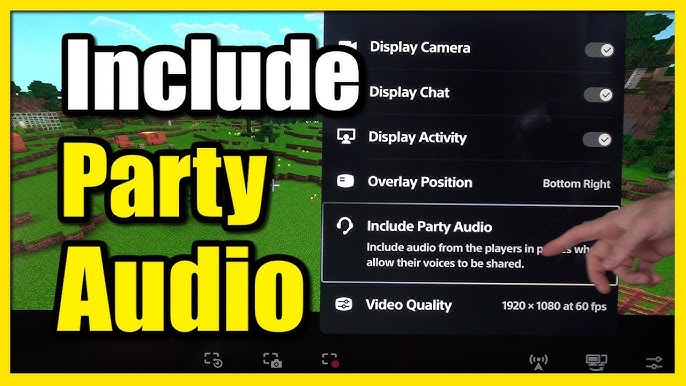Why Does My Stream Keep Crashing: Troubleshooting Tips and Fixes
Stream crashes can be frustrating. They interrupt your content and annoy your viewers.
Understanding why your stream keeps crashing is essential for a smooth experience. It might be due to various factors, including internet issues, hardware problems, or software settings. Each cause requires a different solution. Knowing these factors helps you troubleshoot and prevent future crashes.
In this blog, we will explore the common reasons behind stream crashes. This way, you can identify the problem and fix it. Stay tuned to learn how to keep your stream stable and your audience happy.
Common Causes
Streaming can be frustrating when your stream keeps crashing. Understanding the common causes can help you fix the problem. Let’s dive into some of the main reasons your stream might be unstable.
A stable internet connection is crucial for streaming. Slow or unstable connections often cause interruptions. Check your internet speed. Use a wired connection if possible. Wi-Fi can be unreliable. Ensure your router is functioning properly. Restarting it can sometimes solve issues.
Your computer’s hardware can affect your stream. Insufficient RAM or an overworked CPU can cause crashes. Ensure your computer meets the required specifications for streaming. Overheating can also be a problem. Make sure your device has proper cooling. Regularly clean dust from fans and vents.
Software conflicts can disrupt your stream. Ensure your streaming software is up-to-date. Outdated software can cause compatibility issues. Check for updates regularly. Other programs running in the background can also interfere. Close unnecessary applications while streaming. Ensure your operating system is up-to-date. Compatibility issues can arise from outdated systems.
Internet Connection
Experiencing frequent stream crashes can be frustrating. One common culprit is your internet connection. A stable and fast internet connection is crucial for a smooth streaming experience. Let’s dive into some steps to ensure your connection is up to the task.
Check Speed
Begin by checking your internet speed. Use an online speed test tool. It will measure your download and upload speeds. For streaming, you need at least 5 Mbps for HD and 25 Mbps for 4K. If your speed is too low, contact your service provider.
Reset Router
Sometimes, your router just needs a fresh start. Unplug your router. Wait for 30 seconds. Plug it back in. This simple reset can solve many connection issues. It helps clear any temporary glitches affecting your network.
Wired Vs Wireless
Wireless connections are convenient but can be unstable. Interference from other devices can cause problems. A wired connection is more reliable. Use an Ethernet cable to connect your device to the router. This can provide a more consistent and faster connection.
Hardware Issues
Experiencing frequent stream crashes can be frustrating. Often, hardware issues are the main culprits. Understanding these issues can help you find solutions. This section explores common hardware problems that may cause your stream to crash.
Cpu And Gpu Performance
Your CPU and GPU are crucial for streaming. A weak CPU struggles with processing tasks. This causes your stream to lag or crash. Similarly, a weak GPU cannot handle high-resolution graphics. Upgrading your hardware can make a difference.
Overheating Problems
Overheating can cause your computer to shut down unexpectedly. This interrupts your stream. Dust buildup can block airflow. Ensure your computer’s vents are clean. Use cooling pads or additional fans to keep temperatures in check.
Insufficient Ram
RAM plays a significant role in smooth streaming. Low RAM means your computer cannot handle multiple tasks. This results in crashes. Upgrading your RAM can enhance performance. Aim for at least 8GB for smoother streaming.
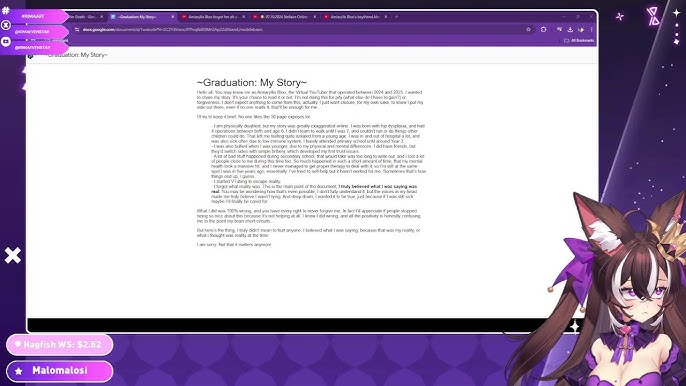
Credit: www.youtube.com
Software Conflicts
Experiencing constant stream crashes can be frustrating. One common cause is software conflicts. Conflicts occur when two or more software programs interfere with each other. This can lead to instability and crashes. Resolving these conflicts can help improve your streaming experience.
Update Drivers
Outdated drivers can cause compatibility issues. Ensure all your drivers are up-to-date. Start with your graphics card driver. Manufacturers like NVIDIA and AMD offer automatic update tools. These tools make the update process simple. Updating network drivers can also help. This can improve your internet connection stability.
Close Background Applications
Running many background applications can drain system resources. This can lead to stream crashes. Close unnecessary programs before streaming. Use Task Manager to identify resource-heavy applications. Right-click on the taskbar and select Task Manager. End tasks that you do not need. This frees up valuable resources for your stream.
Check For Malware
Malware can cause various system issues. These include stream crashes. Run regular malware scans to keep your system clean. Use trusted antivirus software for this task. Many antivirus programs offer real-time protection. This helps prevent infections in the first place. Keeping your system malware-free ensures smoother streaming.
Streaming Platform Settings
One common issue that streamers face is their stream crashing unexpectedly. A significant factor in this could be your streaming platform settings. By tweaking these settings, you can enhance the stability and quality of your stream. Let’s dive into some key aspects you should consider.
Bitrate Settings
Your bitrate setting is crucial for a smooth streaming experience. If your bitrate is too high, it can overwhelm your internet connection. Imagine trying to push a gallon of water through a straw; it just won’t work well.
A good practice is to match your bitrate to your internet upload speed. You can use a speed test tool to determine your upload speed. Aim for a bitrate that is about 75% of your upload speed to leave some room for fluctuations.
Resolution Adjustments
Choosing the right resolution for your stream is another vital setting. Higher resolutions like 1080p look great but demand more bandwidth. If your stream keeps crashing, try lowering your resolution to 720p or even 480p.
I once had to drop my resolution from 1080p to 720p during a live stream, and the stream stabilized immediately. It’s a quick fix that can make a big difference.
Encoder Choices
Your encoder is the software or hardware that compresses your video for streaming. Different encoders have different requirements and capabilities. Popular software encoders like OBS use more CPU power, while hardware encoders like NVENC rely on your GPU.
If your CPU is struggling, switching to a hardware encoder can lighten the load. Have you checked which encoder you’re using? Switching might be the simple change you need.
Experimenting with these settings can significantly improve your streaming experience. The key is to find a balance that works for your specific setup. Happy streaming!

Credit: www.tiktok.com
Optimizing Your Setup
Optimizing your setup is crucial for a smooth streaming experience. If your stream keeps crashing, it might be due to a few overlooked aspects of your setup. Let’s dive into some practical steps to optimize your streaming environment and keep those crashes at bay.
Choose The Right Equipment
Your equipment plays a significant role in the stability of your stream. Ensure you have a reliable computer with enough processing power to handle streaming tasks. A solid internet connection is non-negotiable; aim for at least 5 Mbps upload speed for a stable stream.
Invest in a quality webcam and microphone. Cheap equipment can lead to poor video and audio quality, which might cause your stream to crash. A capture card can also help if you stream from a console. Choose equipment that suits your needs and budget, but don’t skimp on essential components.
Update Firmware
Outdated firmware can cause compatibility issues and crashes. Regularly check for updates for your streaming software, hardware drivers, and firmware. Manufacturers often release updates to fix bugs and improve performance.
I once ignored a firmware update for my webcam, and it led to constant crashes during my streams. After updating, the crashes stopped. Keep everything up-to-date to avoid unnecessary interruptions.
Test Before Streaming
Testing your setup before going live can prevent many issues. Run a test stream to ensure everything works smoothly. This practice can help you identify and fix problems before they affect your audience.
Use tools like OBS Studio’s test stream feature to check your settings. Pay attention to CPU usage, internet speed, and overall stream quality. Ask yourself, is there any lag or buffering? If yes, tweak your settings until you find the optimal configuration.
By optimizing your setup, you can minimize crashes and provide a better experience for your viewers. Have you experienced frequent stream crashes? What steps did you take to fix them?
Monitoring Tools
Keeping your stream from crashing can be incredibly frustrating. Monitoring tools can help you identify and solve the issues causing the interruptions. By using the right monitoring tools, you can ensure a smooth streaming experience for you and your viewers.
Network Monitoring Software
Network monitoring software helps you keep an eye on your internet connection. If your stream is crashing, it might be due to unstable internet. Tools like NetSpot or GlassWire can show you real-time data on your network’s performance.
These tools can alert you to any network interruptions. You can see when your connection drops or slows down, allowing you to act quickly. By using network monitoring software, you can maintain a stable and reliable stream.
Resource Management Tools
Resource management tools monitor your computer’s CPU, RAM, and GPU usage. If any of these resources are maxed out, your stream might crash. Software like Task Manager, HWMonitor, or MSI Afterburner can help you keep track of your system’s performance.
Ensure your computer is not running unnecessary applications that consume resources. Close any programs you don’t need while streaming. Managing your system’s resources can help prevent crashes and keep your stream running smoothly.
Stream Analytics
Stream analytics tools provide insights into your streaming performance. They can help you understand why your stream is crashing. Services like Twitch Inspector or Streamlabs can show you detailed data on your stream’s bitrate, frame rate, and other metrics.
Analyze this data to identify patterns or issues. For example, you might notice your bitrate drops during certain times, indicating a problem with your internet. Using stream analytics helps you pinpoint and fix specific issues, ensuring a better experience for your audience.

Credit: www.reddit.com
Professional Help
When your stream keeps crashing, it can be frustrating and confusing. Sometimes, the best way to tackle the issue is to seek professional help. This can mean consulting technical support, joining streaming communities, and following expert advice. Each of these steps can provide you with the assistance you need to keep your stream running smoothly.
Consult Technical Support
Technical support is your first line of defense against persistent streaming issues. Contacting the support team of your streaming platform can provide you with insights into any known issues or solutions specific to their service. They can guide you through troubleshooting steps, which might be the key to resolving your problem.
I once had a persistent issue with my stream crashing, and after several failed attempts to fix it myself, I reached out to technical support. They identified a conflict between my streaming software and an outdated driver. Updating the driver resolved the issue immediately.
Have you tried contacting technical support when facing streaming issues? It can save you hours of frustration.
Join Streaming Communities
Joining streaming communities can be incredibly beneficial. These groups are filled with individuals who have faced similar issues and can offer practical solutions. Platforms like Reddit, Discord, and Facebook have dedicated communities where you can ask questions and share experiences.
In one of the Reddit communities, a fellow streamer suggested a specific hardware upgrade that significantly improved my stream’s stability. The advice came from someone who had a similar setup and understood the nuances of my problem.
Are you part of any streaming communities? If not, consider joining one to tap into the collective knowledge of experienced streamers.
Follow Expert Advice
Experts in the streaming world often share their knowledge through blogs, YouTube videos, and social media. Following their advice can give you access to tried-and-tested solutions. They often provide step-by-step guides to tackle common streaming issues.
I once followed a YouTube tutorial by a well-known streamer that walked through optimizing OBS settings. Implementing those changes made a noticeable difference in my stream’s performance.
Who are the experts you follow for streaming advice? Their insights could be the game-changer you need to prevent crashes.
By consulting technical support, joining streaming communities, and following expert advice, you can tackle the issue of your stream crashing head-on. Take these actionable steps and enjoy a smoother streaming experience.
Frequently Asked Questions
Why Does My Streaming Keep Crashing?
Your streaming may crash due to slow internet, outdated software, device overheating, or insufficient RAM. Check your internet speed and update your apps.
Why Does My Streaming Keep Stopping?
Streaming keeps stopping due to slow internet, network congestion, outdated software, or device issues. Ensure a stable connection and update your device.
Why Does My Stream Keep Dropping?
Your stream may keep dropping due to poor internet connection, network congestion, or outdated streaming software. Ensure your device has a stable connection and update all software regularly. Avoid using bandwidth-heavy applications simultaneously.
Why Does My Obs Stream Keep Crashing?
OBS stream crashes due to outdated software, insufficient system resources, or incompatible plugins. Update OBS and check hardware performance.
Conclusion
Fixing stream crashes can seem daunting. But, it’s manageable with simple steps. Check your internet connection first. Then, update your software regularly. Reduce your stream quality if needed. Lastly, close other programs during streaming. These tips help maintain smooth streams.
Enjoy your uninterrupted streaming experience!