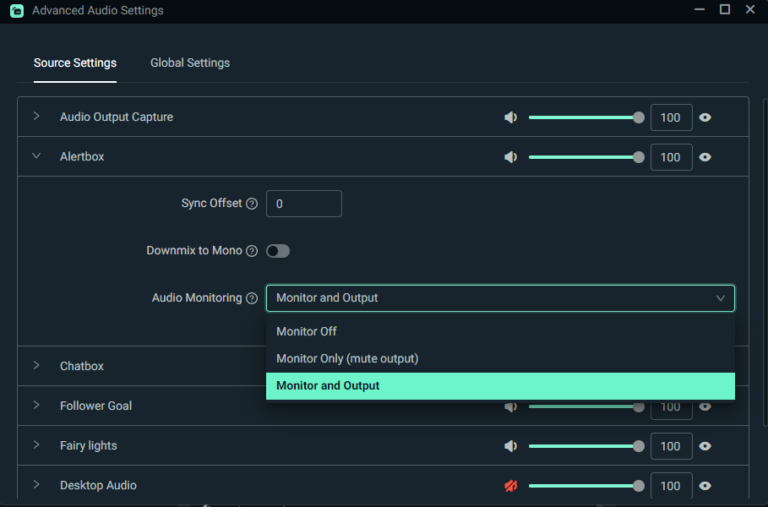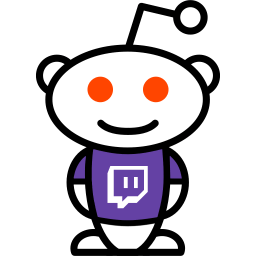Where is My Stream Key: Unlocking Streaming Secrets
Your stream key is essential for live streaming. It’s a unique code that links your streaming software to your platform.
Streaming has become a significant part of sharing content online. Whether you’re gaming, hosting a webinar, or sharing your daily life, going live connects you with your audience in real-time. But to start streaming, you need your stream key. This key is like a password, ensuring only you can broadcast on your channel.
If you’re new to streaming or just trying a new platform, finding your stream key might seem tricky. This guide will help you locate it easily, so you can start your live broadcast without any hassle.

Credit: www.youtube.com
Introduction To Stream Keys
Streaming online can be an exhilarating experience. But, have you ever been ready to stream and suddenly realized you couldn’t find your stream key?
It’s frustrating, right? This blog post will help you understand what stream keys are and why they are important.
Importance Of Stream Keys
Stream keys are essential for your live streaming. They act as unique identifiers for your broadcast.
Without a stream key, your streaming software won’t know where to send your live video. Think of it as your broadcasting address.
Stream keys ensure your stream reaches the intended platform. They also help protect your content from unauthorized access.
Common Platforms Using Stream Keys
Most streaming platforms use stream keys. Some of the most popular ones include:
- Twitch: Twitch is a favorite among gamers. Your stream key can be found in the dashboard settings.
- YouTube Live: YouTube Live uses stream keys to allow users to broadcast their videos. You can find your stream key in the live streaming settings.
- Facebook Live: Facebook Live allows you to share live video with your followers. The stream key is available in the live video setup.
Have you ever struggled to find your stream key on one of these platforms? You’re not alone!
Each platform has its unique way of generating and storing stream keys. Familiarizing yourself with the process can save you time and frustration.
Next time you’re preparing to stream, remember to check your stream key. It’s a small step that can make a big difference in your live broadcasting experience.
So, where is your stream key? Have you checked your dashboard or settings?

Credit: help.twitch.tv
Locating Your Stream Key
Finding your stream key is a crucial step for any aspiring live streamer. Your stream key acts like a password to your streaming software, allowing you to go live on platforms like Twitch and YouTube. Without it, your audience won’t be able to see your content. Let’s dive into how you can easily locate your stream key on these popular platforms.
Twitch Stream Key
To find your Twitch stream key, start by logging into your Twitch account. Once you’re in, click on your profile picture in the top-right corner. From the drop-down menu, select “Creator Dashboard”.
On the left-hand side, you’ll see a menu. Click on “Settings” and then “Stream”. Here, you’ll find your stream key under the “Primary Stream Key” section. Copy it and paste it into your streaming software. Remember to keep this key private to ensure your stream’s security.
Youtube Stream Key
Locating your YouTube stream key is just as simple. Begin by logging into your YouTube account. Click on the camera icon with a plus sign, located at the top-right corner, and select “Go Live”.
You will be directed to the YouTube Studio. In the left-hand menu, click on “Stream”. Under the “Stream Settings” section, you’ll see your stream key. Copy this key and paste it into your streaming software. Always keep your stream key confidential to prevent unauthorized access.
Do these steps seem straightforward? They are, but it’s easy to overlook small details that can disrupt your streaming plans. Double-check everything before you go live to ensure a smooth broadcast. Have you ever faced a hiccup during your stream setup? Share your experiences in the comments below!
Securing Your Stream Key
Securing your stream key is crucial for a safe streaming experience. Your stream key acts as a password to your live broadcasts. Unauthorized access can lead to unwanted disruptions and content theft. Keeping it secure ensures only you control your stream.
Why Security Matters
Your stream key is like a password. If someone gets it, they can hijack your stream. They can broadcast inappropriate content or cause chaos. This can harm your reputation and credibility.
Viewers trust you to provide safe content. Secure your stream key to maintain this trust. Protecting your key also safeguards your personal information. A compromised key can expose you to various online threats.
Best Practices For Protection
Never share your stream key publicly. Treat it like a sensitive password. Avoid posting it on forums or social media. Use strong passwords for your streaming accounts. This adds an extra layer of security.
Regularly update your stream key. This practice minimizes the risk of unauthorized access. Also, enable two-factor authentication (2FA). It adds another security step, making it harder for intruders to gain access.
Keep your software and apps updated. Developers often release security patches. These updates fix vulnerabilities that hackers might exploit. Stay vigilant and proactive about your stream key security.
Troubleshooting Stream Key Issues
Encountering stream key issues can be frustrating for streamers. Understanding the common problems and how to resolve them is crucial. Let’s dive into troubleshooting stream key issues to ensure smooth streaming.
Invalid Key Errors
Invalid key errors occur when your stream key is incorrect. Double-check the key you entered. Ensure it matches the key provided by your streaming platform. Typos are common. Copy and paste the key directly to avoid mistakes.
Sometimes, the streaming platform may change your key. If your key was updated, use the new one. Check for updates in your account settings.
Key Not Found
Key not found errors indicate the streaming platform can’t locate your key. Verify you have a key assigned to your account. If not, generate a new one from your account settings.
Sometimes, keys expire or get revoked. Check if your key is still valid. Generate a new key if needed. Ensure the platform you are using is supported.
Optimizing Streaming Performance
Optimizing streaming performance ensures your audience gets the best experience. It involves adjusting settings like bitrate, resolution, and frame rate. These settings impact how smoothly your stream runs and its visual quality. Let’s explore how to optimize these settings for a better streaming experience.
Bitrate Settings
Bitrate determines the amount of data transmitted per second. A higher bitrate can improve video quality. But it also requires a faster internet connection. For beginners, a bitrate of 2500-4000 kbps is a good start. Experiment with different settings to find the best balance.
Resolution And Frame Rate
Resolution affects the clarity of your stream. Common resolutions include 720p and 1080p. Higher resolutions look better but need more bandwidth. Frame rate influences how smooth your video appears. A frame rate of 30 fps is standard. For action-packed games, 60 fps offers smoother motion. Adjust these settings based on your internet speed and audience preferences.
Using Third-party Streaming Software
Streaming your content live can be incredibly rewarding, but understanding where to find and use your stream key can be a bit daunting. Third-party streaming software like OBS Studio and Streamlabs OBS makes the process more manageable. Let’s dive into how you can set these up to start your live streaming journey.
Obs Studio Setup
OBS Studio is a popular choice among streamers for its flexibility and powerful features. Here’s how to get started:
First, download and install OBS Studio from the official website. Once installed, open the software and navigate to the ‘Settings’ menu. Look for the ‘Stream’ option on the left-hand side.
You’ll need your stream key to proceed. This key is usually found in your account settings on platforms like Twitch or YouTube. Copy this key and paste it into the ‘Stream Key’ field in OBS Studio.
Make sure to select the correct streaming service from the dropdown menu. This ensures OBS Studio connects to the right platform. You can now customize your stream settings, including resolution and bitrate, to match your needs.
Streamlabs Obs Configuration
Streamlabs OBS is another excellent tool for live streaming. It’s user-friendly and integrates seamlessly with various platforms.
After downloading and installing Streamlabs OBS, open it and log in with your streaming platform credentials. This automatically links your account and retrieves your stream key. If it doesn’t, you can manually input it by navigating to ‘Settings’ and then ‘Stream’.
Like with OBS Studio, you’ll need to select your streaming service from the dropdown menu. Streamlabs OBS offers various widgets and overlays to enhance your stream. Experiment with these features to make your stream more engaging.
Whether you choose OBS Studio or Streamlabs OBS, remember to test your stream before going live. This helps you catch any potential issues and ensures a smoother experience for your viewers.
Do you have any tips or tricks for using third-party streaming software? Share your experiences in the comments below!
Enhancing Stream Quality
Finding your stream key is essential for enhancing stream quality. Ensure you have it to improve your broadcast performance. This small step can significantly impact viewer experience.
Enhancing your stream quality can take your content from good to great. By improving both the audio and visual aspects of your stream, you can create a more engaging experience for your audience. Let’s dive into some practical tips to enhance your stream quality.Audio Enhancements
Good audio is crucial. Viewers are likely to leave if they can’t hear you clearly. Invest in a quality microphone. Use a pop filter to minimize unwanted noises. Adjust your microphone settings to reduce background noise. Consider using background music or sound effects to add depth to your stream. But make sure it doesn’t overpower your voice.Visual Overlays
Visual overlays can make your stream look more professional. Use overlays to display important information like your social media handles, recent followers, or donation goals. Keep your overlays clean and not too cluttered. Too many elements can distract viewers. Experiment with different styles and see what resonates with your audience. Ask for feedback to improve your visual presentation. Have you ever tried adding a countdown timer before your stream starts? It builds anticipation and keeps your audience engaged from the get-go.Monetizing Your Stream
Discovering your stream key is crucial for monetizing your stream. Navigate your streaming platform’s dashboard to locate it. Use this key to start earning from your live content.
Monetizing your stream can transform your hobby into a lucrative venture. Have you ever wondered how streamers make money? It’s all about leveraging various income streams to boost your earnings. Let’s delve into some effective strategies. ###Ad Revenue
Ad revenue is a straightforward way to monetize your stream. Platforms like Twitch and YouTube offer ad programs that pay you when viewers watch ads during your stream. Enabling ads is simple. Go to your streaming settings, find the option to enable ads, and follow the prompts. Keep in mind, ad placement is crucial. Strategically place ads during natural breaks to maintain viewer engagement. ###Subscriber Benefits
Subscribers are more than just loyal fans; they are a steady source of income. Offering exclusive perks can entice viewers to subscribe. Consider providing special emotes, ad-free viewing, or subscriber-only chat. These small perks can make a big difference. Personalize your subscriber benefits. Make them feel special and appreciated. Your unique touch can turn casual viewers into dedicated subscribers. Monetizing your stream is not just about making money, it’s about creating a sustainable and enjoyable experience for you and your viewers. How will you start implementing these strategies today?Engaging With Your Audience
Engaging with your audience during a live stream is crucial for building a loyal and interactive community. Without active engagement, your stream might feel like a one-way broadcast, leaving viewers feeling disconnected. Here are some practical ways to create meaningful interactions with your audience.
Live Chat Interaction
Live chat is a powerful tool to connect with your viewers in real-time. Responding to messages in the chat shows that you value your audience’s input. A simple shout-out or answering a question can make a viewer feel special.
Encourage your viewers to participate by asking questions or running polls. This makes the stream more interactive and gives you instant feedback. For example, if you’re playing a game, ask your viewers for tips or strategies. You’ll be surprised at the wealth of knowledge your community has.
Building A Community
Your stream is more than just content—it’s a hub for a community. Regular streaming schedules help viewers know when to join and build anticipation. Consistency is key to maintaining and growing your community.
Consider creating a Discord server or a Facebook group where your viewers can interact even when you’re not streaming. This keeps the community engaged and gives them a sense of belonging. Share behind-the-scenes content, sneak peeks, or just chat casually. Your viewers will appreciate the extra effort and feel more connected to you and each other.
How do you make your live streams engaging? What strategies have worked for you? Share your experiences in the comments below!
Credit: www.businessinsider.com
Future Of Streaming
The future of streaming is bright. New technologies and trends are shaping how we consume content. Streaming platforms are evolving. They offer more features and better quality. This brings many opportunities for content creators and viewers.
Emerging Trends
Streaming is becoming more interactive. Viewers can now chat and vote in real-time. This makes watching more fun. There are also more niche platforms. They focus on specific interests. Fans can find content that suits their tastes.
Technological Advances
Technology is making streaming better. Internet speeds are faster. This means less buffering and higher quality. New tools help creators improve their streams. They can add effects and manage their content more easily. Virtual reality and augmented reality are also growing. They offer new ways to experience streams.
Frequently Asked Questions
Where Can I Find My Stream Key?
Find your stream key in your streaming platform’s settings. Typically, it’s under “Stream” or “Broadcast” options.
Where To Find Your Youtube Stream Key?
Go to YouTube Studio, click on “Create”, then “Go Live”. Find the stream key under “Stream Settings”.
What Is Your Stream Key?
Your stream key is a unique code provided by your streaming platform. It connects your streaming software to your channel.
Where Does The Stream Key Go In Obs?
Enter the stream key in OBS by navigating to Settings, selecting Stream, and pasting it into the Stream Key field.
Conclusion
Finding your stream key is essential for live streaming. Keep your key secure. Refer to your platform’s help section if needed. Always save your key in a safe place. This ensures a smooth streaming experience. Enjoy sharing your content with the world.
Happy streaming!