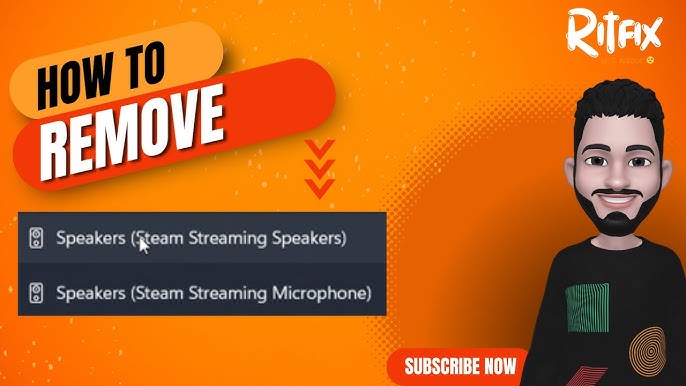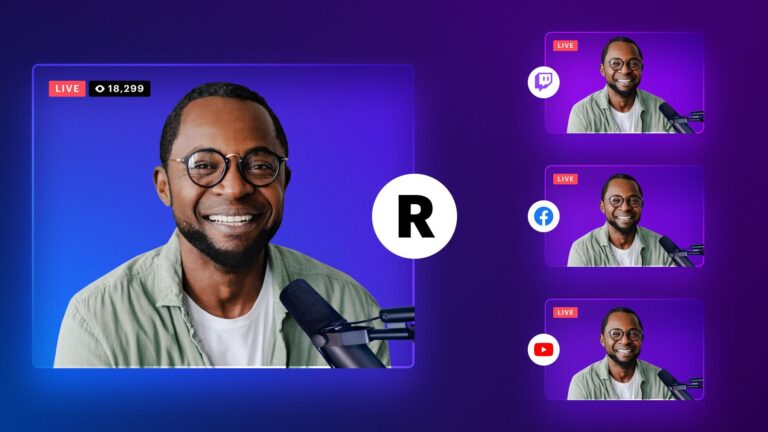How to Use Stream Deck: Boost Productivity and Creativity
Using a Stream Deck can enhance your workflow. It simplifies tasks and boosts productivity.
Stream Deck is a powerful tool for creators, gamers, and professionals. It offers customizable buttons to control various functions, making your tasks easier and faster. You can switch scenes, launch media, adjust audio, and more with a single press. This device integrates with popular software like OBS Studio, Twitch, and Photoshop.
Whether you’re a streamer or a designer, learning to use a Stream Deck can save time and make your work smoother. In this guide, we’ll explore how to set up and use Stream Deck effectively. You’ll discover tips and tricks to get the most out of this versatile device. Ready to make your workflow more efficient? Let’s dive in!
Introduction To Stream Deck
Stream Deck is a tool that helps improve productivity. It allows users to control multiple functions with just one click. It’s popular among content creators, gamers, and professionals.
What Is Stream Deck?
Stream Deck is a customizable control pad. It has physical buttons that can be programmed. Each button can perform specific tasks like launching apps or controlling audio. Users can set up profiles for different tasks.
Why Use Stream Deck?
Stream Deck saves time and effort. It simplifies complex processes. Users can manage tasks quickly and efficiently. No more switching between apps or searching for commands.
Stream Deck is versatile. It can be used for streaming, video editing, and more. It enhances workflow by centralizing controls. It also reduces errors, making tasks smoother.
Setting Up Your Stream Deck
The Stream Deck is a powerful tool for content creators. Setting it up is simple. Let’s walk through the process step-by-step. First, we’ll look at unboxing and installation. Then, we’ll configure the software.
Unboxing And Installation
Start by unboxing your Stream Deck. Inside the box, you’ll find the Stream Deck device, a stand, and a USB cable. Check everything is included.
Next, connect the USB cable to your Stream Deck. Plug the other end into your computer. The device should light up. This means it has power.
Software Configuration
Now, download the Stream Deck software. Visit the Elgato website. Find the software download section. Choose the version for your operating system.
Once downloaded, install the software. Follow the on-screen instructions. When installation is complete, open the Stream Deck app. The app will detect your device automatically.
In the app, you can customize buttons. Drag and drop functions onto the buttons. You can add shortcuts for apps, websites, or even multimedia controls.
Save your configuration. Your Stream Deck is now ready to use. Enjoy your new tool!
Customizing Buttons
Customizing buttons on your Stream Deck can transform how you interact with your digital tools. From creating custom icons to assigning specific functions, the possibilities are endless. Let’s dive into how you can make your Stream Deck truly yours.
Creating Custom Icons
One of the fun parts of customizing your Stream Deck is creating custom icons. You can use tools like Photoshop or free online editors to design icons that match your personal style or workflow.
Keep your icons simple and visually distinct. This helps you quickly identify the button’s function during use. For instance, you might use a green checkmark for ‘Complete Task’ or a microphone icon for ‘Mute/Unmute’.
Upload your custom icons via the Stream Deck software. Just click on the button you want to customize, select the default icon, and then choose your new custom icon from your files. Easy!
Assigning Functions
Assigning functions to your Stream Deck buttons is where the magic happens. Think about the tasks you perform most frequently and how you can streamline them.
Drag and drop functions from the Stream Deck software onto your buttons. These functions can range from launching applications to sending keystrokes or even controlling your smart home devices.
Experiment with different setups to find what works best for you. Perhaps you’ll have one profile for work tasks and another for gaming. The goal is to make your workflow as smooth and efficient as possible.
Have you customized your Stream Deck yet? What icons and functions have you found most useful? Share your thoughts below!
Boosting Productivity
Boosting productivity is crucial for anyone looking to get more done in less time. Using a Stream Deck can significantly help with this. By automating routine tasks and streamlining workflows, you can save valuable time and effort. Let’s explore how you can use Stream Deck to boost your productivity effectively.
Automating Routine Tasks
Stream Deck allows you to automate many of your daily tasks. For example, you can set up buttons to open frequently used applications. This saves you the hassle of searching for them each time. You can also create shortcuts for repetitive tasks. For instance, you can send a pre-written email with just one click. This eliminates the need to type the same message repeatedly.
Another great feature is the ability to execute multi-step actions. With one button press, you can perform several tasks in sequence. This can include opening multiple apps, starting a timer, and even playing your favorite music. These automated routines reduce the time you spend on manual tasks.
Streamlining Workflows
Stream Deck helps you streamline your workflows by organizing your tools. You can create folders and subfolders to keep your buttons neatly arranged. This organization allows for quick access to essential functions. No more wasting time searching for the right tool.
Custom profiles can also be set up for different tasks. For example, you can have one profile for video editing and another for graphic design. Each profile can contain specific buttons tailored to the task at hand. This customization ensures that you have the right tools readily available.
Stream Deck also supports various software integrations. This means you can control multiple applications from a single device. Whether you are editing videos, streaming, or working on a design project, Stream Deck can simplify your workflow.
Enhancing Creativity
Enhancing creativity with Stream Deck can transform your content creation process. This device offers shortcuts and integrations that save time. It also boosts your creative workflow.
Content Creation Shortcuts
Stream Deck provides customizable buttons for various tasks. These can be programmed to perform repetitive actions. For example, you can set up a button to start recording. Another button can switch scenes during a live stream. This makes managing multiple tasks easier.
Shortcuts can also be created for social media. You can tweet, post, or share content with a single press. This speeds up your workflow. More time for creativity and less time on routine tasks.
Integrating With Creative Software
Stream Deck integrates seamlessly with creative software. Programs like Photoshop, Premiere Pro, and Final Cut Pro work well with it. Each button can be assigned a specific function in these applications. This means faster editing and designing.
You can also create profiles for different software. Switch between them with ease. For example, have one profile for video editing. Another profile for graphic design. This keeps your workspace organized and efficient.
Furthermore, you can use icons and labels on the buttons. This helps in quickly identifying their function. Thus, improving your workflow and creativity.

Credit: www.youtube.com
Advanced Features
Stream Deck is a game-changer for streamers and content creators. Beyond its basic functionalities, the advanced features of Stream Deck can significantly boost your productivity and workflow. Let’s dive into some of these advanced capabilities to help you get the most out of your device.
Multi-actions
Have you ever wanted to perform multiple actions with a single button press? Stream Deck’s Multi-Actions feature makes it possible.
Imagine this: You’re about to start streaming. Instead of clicking multiple buttons, you press one. The button launches your streaming software, opens your chat window, and sends out a tweet, all at once. It’s that simple.
You can set up Multi-Actions by selecting a button on your Stream Deck, choosing “Create Multi-Action,” and then adding the actions you want in sequence. It’s a time-saver and a stress-buster.
Profiles And Folders
Managing multiple tasks can be overwhelming. Stream Deck’s Profiles and Folders feature helps you stay organized.
With Profiles, you can create different setups for different tasks. For example, you can have one profile for streaming, another for video editing, and another for graphic design. Switch between them effortlessly.
Folders within profiles allow further customization. You can categorize actions into folders such as “Social Media,” “Sound Effects,” or “Scene Transitions.” This keeps your Stream Deck clutter-free and easy to navigate.
Think about how much smoother your workflow could be with everything organized. No more hunting for the right button. Everything is right where you need it.
How do you use your Stream Deck’s advanced features? Share your tips and tricks in the comments below!
Stream Deck Plugins
Stream Deck plugins expand the functionality of your Stream Deck device. These plugins add new capabilities and help you perform tasks more efficiently. They are easy to install and use, making your workflow smoother and more enjoyable.
Popular Plugins
Many plugins are available for the Stream Deck. Some of the most popular ones include OBS Studio, Elgato Control Center, and Spotify. OBS Studio plugin helps manage live streaming. Elgato Control Center plugin manages lighting for your streams. Spotify plugin controls music playback.
These plugins are widely used because they simplify tasks. They integrate well with the Stream Deck and provide quick access to essential functions. Using these plugins can save you time and enhance your streaming experience.
Installing And Using Plugins
Installing Stream Deck plugins is simple. Open the Stream Deck software on your computer. Go to the “Store” tab to browse available plugins. Click on the plugin you want to install and follow the prompts.
Once installed, the plugin appears in your Stream Deck software. Drag and drop the plugin’s actions onto your Stream Deck keys. Customize the actions as needed. Now, you can use the keys to perform specific tasks quickly.
Plugins make your Stream Deck more versatile. They allow you to tailor the device to your needs. With just a few clicks, you can enhance your productivity and streamline your tasks.
Credit: help.elgato.com
Tips And Tricks
Using a Stream Deck can transform your workflow. It offers quick access to commands, shortcuts, and actions. Here are some tips and tricks to get the most out of your Stream Deck.
Maximizing Efficiency
Organize your buttons by task. Group similar commands together. This saves time. Label each button clearly. Use icons that are easy to recognize. Color-code your buttons for quick reference. Adjust brightness levels for better visibility. Customize multi-action buttons. Combine several actions into one button press. This boosts productivity.
Create profiles for different tasks. Switch between profiles for specific workflows. Use folders to reduce clutter. This keeps your layout clean and organized. Regularly update your Stream Deck software. New updates often add useful features.
Troubleshooting Common Issues
Sometimes, your Stream Deck may not respond. First, check the connection. Ensure the cable is properly plugged in. Restart your Stream Deck software. This often fixes minor issues. If the problem persists, restart your computer. Check for software updates regularly. Updates can fix bugs and improve performance.
If a button does not work, reassign it. Sometimes, reassigning fixes the issue. Check your Stream Deck’s settings. Ensure everything is configured correctly. Contact support if problems continue. They can provide additional help and solutions.

Credit: www.reddit.com
Frequently Asked Questions
How Do You Use Your Stream Deck?
I use my Stream Deck to assign shortcuts, control applications, and enhance my workflow. It simplifies tasks with customizable buttons.
How To Stream Stream Deck To Tv?
Connect the Stream Deck to your TV using a compatible HDMI cable. Ensure both devices are powered on. Select the correct HDMI input on your TV.
Why Should I Use A Stream Deck?
Use a Stream Deck for seamless productivity. Easily switch between tasks, launch apps, and control your workflow. Streamline your setup with customizable keys. Ideal for content creators, gamers, and professionals. Enhance your efficiency and enjoy a smoother experience.
How To Open Apps With Stream Deck?
To open apps with Stream Deck, add an “Open” action from the Stream Deck software. Select the app you want to launch.
Conclusion
Using a Stream Deck can enhance your workflow. It simplifies many tasks. You can customize buttons for quick access. This saves time and boosts efficiency. Remember to explore its various features. The more you use it, the more you’ll discover its benefits.
Have fun experimenting with different setups. Practice makes perfect. Enjoy the convenience and productivity it brings to your daily routine.