How to Stream the Nintendo Switch: Ultimate Guide for Gamers
Streaming your Nintendo Switch is easier than you might think. With the right tools, you can share your gameplay with the world.
Streaming has become a popular way for gamers to connect and showcase their skills. Whether you want to share your epic moments or engage with a wider audience, streaming can be a great option. Understanding how to stream from your Nintendo Switch can open up new opportunities for interaction and entertainment.
From setting up your equipment to choosing the right platform, each step is crucial. This guide will help you navigate through the process, ensuring you have a seamless streaming experience. Ready to get started? Let’s dive into how you can stream your Nintendo Switch like a pro.
Getting Started
Streaming your Nintendo Switch can be fun. It allows you to share your gameplay with friends or an online audience. But, setting it up can be a bit tricky. This guide will help you get started with ease.
Necessary Equipment
First, you need the right gear. This includes a Nintendo Switch console. You also need a computer. A capture card is essential too. It connects your Switch to your computer. Good options include Elgato HD60 S and AVerMedia Live Gamer Portable.
You will also need HDMI cables. One connects the Switch to the capture card. The other connects the capture card to your TV. A USB cable is needed to connect the capture card to your computer. Lastly, you need streaming software. OBS Studio is a popular choice and is free to use.
Setting Up Your Switch
First, dock your Nintendo Switch. Make sure it is on and ready. Connect one HDMI cable to the Switch dock. The other end goes into the capture card. Next, connect the second HDMI cable to the capture card. The other end goes into your TV.
Now, use the USB cable. Connect the capture card to your computer. Download and install OBS Studio on your computer. Open OBS Studio. Add a new “Video Capture Device” source. Select your capture card from the list. You should see your Nintendo Switch screen in OBS Studio.
Finally, set up your stream settings. Choose your platform: Twitch, YouTube, or another. Enter your stream key. Press “Start Streaming” in OBS Studio. You are now streaming your Nintendo Switch gameplay.
Choosing The Right Software
Streaming your Nintendo Switch can be a fun way to share your gaming experiences with friends and followers. However, choosing the right software to stream with can be a bit overwhelming given the numerous options available. To help you decide, let’s explore some popular streaming software and compare their features.
Popular Streaming Software
There are a few standout options when it comes to streaming software. The three most popular ones are OBS Studio, Streamlabs OBS, and XSplit.
- OBS Studio: Open Broadcaster Software (OBS) Studio is a free and open-source software for video recording and live streaming. It’s highly customizable and supported by a large community.
- Streamlabs OBS: Streamlabs OBS is built on OBS Studio but adds a more user-friendly interface. It also integrates various widgets and alerts that are useful for streamers.
- XSplit: XSplit offers both free and paid versions. It’s known for its ease of use and high-quality streaming capabilities.
Comparing Features
To choose the right software, it’s essential to compare their features. Here’s a quick comparison:
| Feature | OBS Studio | Streamlabs OBS | XSplit |
|---|---|---|---|
| Price | Free | Free | Free/Paid |
| User Interface | Advanced | Beginner-Friendly | Beginner-Friendly |
| Customization | High | Medium | Medium |
| Performance | High | High | High |
| Community Support | Strong | Strong | Moderate |
If you are looking for a free and highly customizable option, OBS Studio might be the way to go. Its large community ensures you can find tutorials and help when needed.
If you prefer a more user-friendly interface with built-in features like alerts and widgets, Streamlabs OBS is a great choice. It simplifies the setup process and integrates well with popular streaming platforms.
For those who might benefit from premium features and an easy setup, XSplit could be worth considering. Its paid version offers additional functionalities that might be useful for professional streamers.
Have you tried any of these software options? What features do you find most important for your streaming needs? Choosing the right software can make a big difference in your streaming experience, so take the time to explore each option and find the best fit for you.
Connecting Your Switch
Streaming your Nintendo Switch gameplay is a great way to share your favorite moments. To get started, you need to connect your Switch to your streaming setup. This process is simple and requires a few steps. Let’s dive into the details.
Using A Capture Card
A capture card is essential for streaming your Nintendo Switch. It captures the video and sends it to your computer. First, connect your Switch to the dock. Then, connect the HDMI cable from the dock to the capture card. Finally, connect the capture card to your computer using a USB cable.
Ensure that you install any necessary drivers for the capture card. Open your streaming software and select the capture card as the video source. You should see your Switch screen on your computer. Adjust the settings to optimize the video quality.
Alternative Connection Methods
If you don’t have a capture card, there are other options. Some devices allow you to stream via Wi-Fi. These devices connect to your Switch and stream the video to your computer. This method may have lower video quality but is a good alternative.
You can also use a smartphone with streaming apps. Connect your Switch to the dock and use an HDMI to USB adapter. Connect the adapter to your phone and start the streaming app. This method is useful if you want to stream on the go.
Remember to test your setup before going live. Ensure that the video and audio are clear. With these methods, you can stream your Nintendo Switch gameplay easily.
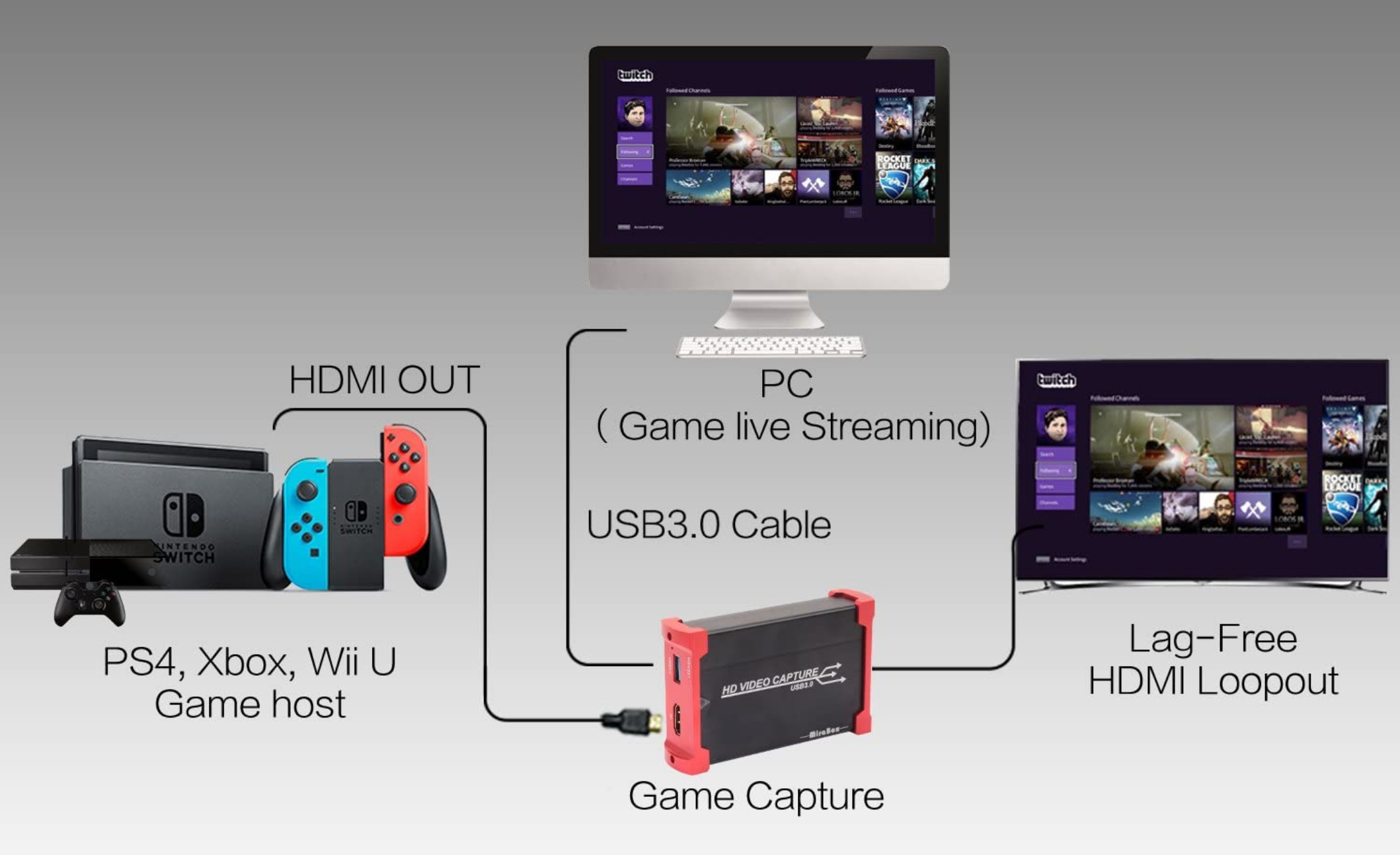
Credit: tims.io
Optimizing Your Stream
Streaming your Nintendo Switch can be an exciting journey. To make your stream stand out, optimizing your setup is essential. This section will guide you through the best practices for stream settings and ensuring top-notch audio and video quality.
Best Stream Settings
The right stream settings can make or break your channel’s success. Start with a resolution of 720p. This offers a balance between quality and performance.
Next, set your bitrate to around 2500-3500 Kbps. This range prevents lag and maintains clear visuals. If your internet speed allows, you can go higher.
Don’t forget about your frame rate. A steady 30 FPS is good for most games. However, for fast-paced action games, consider 60 FPS to provide smoother visuals.
Experiment with these settings to see what works best for you. A few tweaks can significantly improve your viewer’s experience.
Audio And Video Quality
High-quality audio and video are crucial for keeping viewers engaged. Invest in a good microphone. Clear audio makes your stream more professional.
Position your microphone correctly. Avoid placing it too close to your mouth to prevent distortion. Use a pop filter to minimize unwanted noises.
For video, ensure your lighting is adequate. Natural light is great, but a ring light can be a game-changer. It provides even lighting, reducing shadows.
Capture cards are essential for high-quality gameplay footage. Brands like Elgato offer reliable options. They ensure your gameplay looks crisp and lag-free.
How can you make your stream more interactive? Engage with your audience through chat. Respond to comments and ask questions. This creates a community feel.
Remember, consistency is key. Regular streaming schedules build a loyal audience. Stick to your schedule and watch your community grow.
What are some of your favorite stream settings? Share your tips in the comments below!
Customizing Your Stream
Customizing your stream is essential to stand out on platforms like Twitch or YouTube. A unique stream layout grabs attention and keeps viewers engaged. This section will guide you through customizing your Nintendo Switch stream, focusing on overlays and alerts, and chat integration.
Overlays And Alerts
Overlays add a personal touch to your stream. They can include borders, information panels, and themes. Many websites offer free and paid overlay templates. Choose one that matches your style.
Alerts notify you and your viewers about new followers, subscribers, and donations. They create a sense of excitement. Customize alerts to reflect your brand. Use tools like Streamlabs or StreamElements for creating and managing alerts.
Chat Integration
Chat integration keeps your audience engaged. Displaying chat on your screen allows viewers to see interactions. It makes the stream more interactive.
Use tools like Nightbot or Moobot to moderate your chat. They help manage spam and unwanted comments. Customize bot responses to add personality. Engage with your chat regularly to build a loyal community.
Engaging With Your Audience
Engaging with your audience while streaming the Nintendo Switch can transform your streaming experience. It’s not just about playing games; it’s about creating a connection. This connection keeps viewers coming back for more. Let’s explore how to make your audience feel involved and part of your community.
Building A Community
Community building starts with consistency. Stream on a regular schedule. Your viewers will know when to tune in. Engage with your viewers through chat. Ask questions and respond to comments. Make them feel seen and heard. Encourage viewers to follow and subscribe. Offer them special perks. This creates a sense of belonging.
Use social media to keep the conversation going. Share highlights and updates. Invite followers to join your next stream. Create a Discord server. This can be a home for your community. It allows for deeper connections and more interaction. A strong community supports each other. They share your content and bring in new viewers.
Interacting In Real-time
Real-time interaction is key to engaging streams. Use a chat overlay on your stream. This makes it easier to see and respond to messages. Acknowledge new followers and subscribers. Thank them by name. This makes them feel valued. Play games that allow for viewer interaction. Games with voting or decision-making elements can be great for this.
Hold Q&A sessions during your stream. Answer questions about the game or yourself. This builds a personal connection. Use polls to get viewers involved. Let them pick your next game or challenge. Keep the energy high. Be enthusiastic and positive. Your excitement is contagious. It keeps viewers engaged and coming back for more.
Troubleshooting Common Issues
Experiencing issues while streaming your Nintendo Switch can be frustrating. Many gamers face common problems that disrupt their streaming experience. This section will help you troubleshoot and solve these issues.
Fixing Lag And Delays
Lag and delays can ruin your gameplay. Start by checking your internet connection. Ensure your Wi-Fi signal is strong. If possible, use a wired connection. This will provide a stable connection.
Next, close any other applications on your device. These can use up bandwidth. Reducing the resolution can also help. Lower settings can decrease the load on your network.
Finally, update your Nintendo Switch and streaming software. This can fix bugs and improve performance.
Addressing Audio Problems
Audio issues can be annoying. First, check your cables and connections. Make sure they are secure. Adjust the audio settings on your Nintendo Switch. Ensure the volume is not muted.
If you use a capture card, check its settings too. Sometimes, the audio source may be incorrect. Set it to the right input.
Updating your software can also help. New updates can fix audio bugs. If the problem persists, consider restarting your devices. This simple step often resolves many issues.

Credit: www.youtube.com
Advanced Tips And Tricks
Discover advanced tips and tricks for streaming the Nintendo Switch. Learn how to enhance your gameplay experience and share it online effortlessly. Follow easy steps to connect, stream, and enjoy.
When it comes to streaming your Nintendo Switch, there are numerous advanced tips and tricks to take your stream to the next level. Whether you’re looking to streamline your setup or monetize your stream, these strategies will help you enhance your streaming experience and engage your audience more effectively.Streamlining Your Setup
A clutter-free setup can significantly boost your streaming quality. Start by organizing your cables and devices. Use cable ties to keep everything neat and avoid any tangles. Invest in a quality capture card. An excellent capture card ensures that your game footage is clear and free from lag. Brands like Elgato and AVerMedia offer reliable options. Consider upgrading your internet connection. A high-speed and stable internet connection is crucial for smooth streaming. Test your connection speed regularly to avoid disruptions during your stream. You might also want to use a dedicated streaming PC. This can help offload the processing power required for streaming, allowing your Nintendo Switch to run smoothly.Monetizing Your Stream
Turning your passion into profit is a dream for many streamers. First, focus on building a loyal audience. Engage with your viewers by responding to their comments and creating interactive content. Set up a donation system. Platforms like Streamlabs and PayPal make it easy for your viewers to support you financially. Consider affiliate marketing. Partner with brands that align with your content. Promote their products during your stream and earn a commission for every sale made through your referral. Enable subscriptions on your streaming platform. Offering exclusive content or perks for subscribers can incentivize your viewers to support you financially. Think about creating merchandise. Unique and branded merchandise can be a great way to increase your income while promoting your channel. What strategies will you implement first to take your streaming game to the next level?
Credit: www.youtube.com
Frequently Asked Questions
How Can I Stream My Nintendo Switch?
Connect your Nintendo Switch to a capture card. Connect the capture card to your PC. Use streaming software like OBS or Streamlabs.
Does Nintendo Switch Have Any Streaming?
Yes, Nintendo Switch supports streaming apps. You can use Hulu, YouTube, and Funimation on the device. Netflix is not available.
Can I Stream Switch Without A Capture Card?
Yes, you can stream Switch without a capture card. Use the Nintendo Switch Online app or third-party apps like Streamlabs on a PC.
Can I Stream Netflix To My Switch?
No, you cannot stream Netflix directly to your Nintendo Switch. The Switch lacks a dedicated Netflix app.
Conclusion
Streaming your Nintendo Switch is easy and fun. Follow the steps outlined. Set up your hardware and software. Connect your devices. Start your stream. Enjoy sharing your gameplay with others. With practice, it becomes second nature. Happy streaming!






