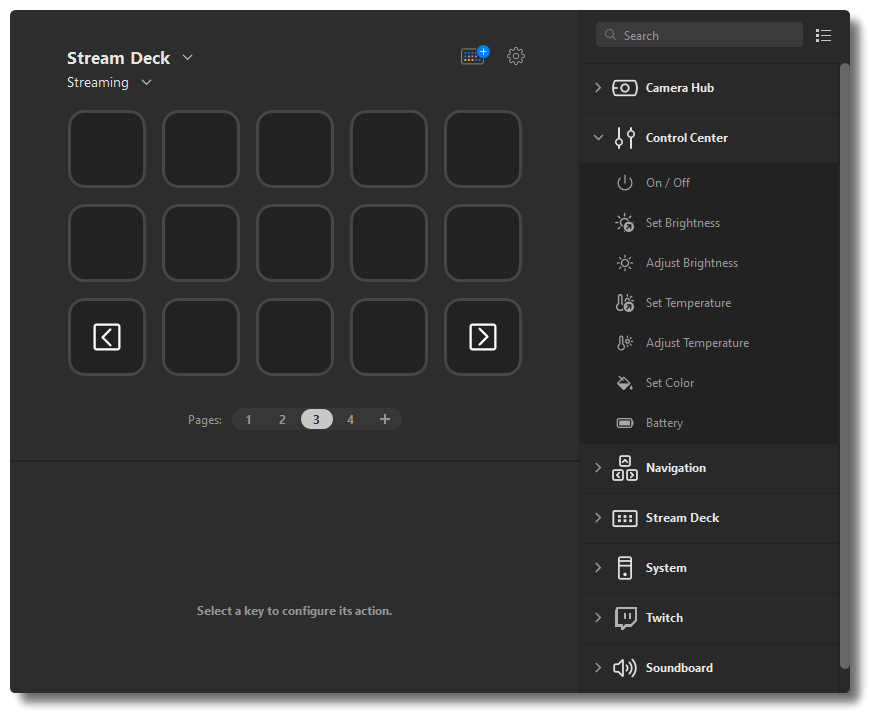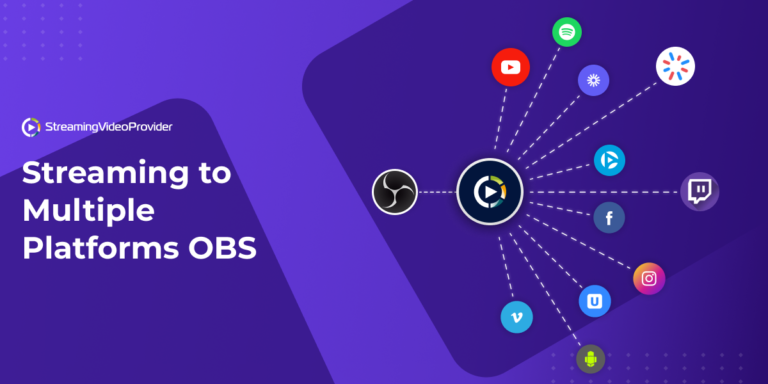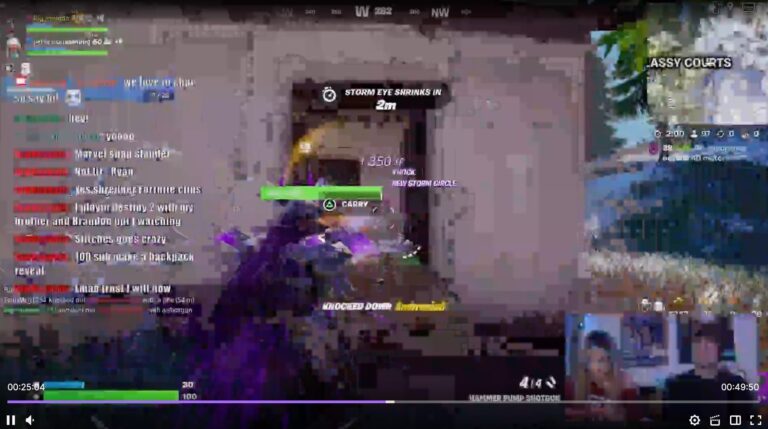How to Add Plugins to Stream Deck: Ultimate Guide for Beginners
Adding plugins to your Stream Deck can enhance its functionality. This process is simple and can be done in a few steps.
Stream Deck, a powerful tool for streamers, offers a customizable experience. With plugins, you can add features that suit your needs. Plugins allow you to integrate various applications and tools directly into your Stream Deck. This can make your streaming experience smoother and more efficient.
Whether you want to add sound effects, control your lights, or manage your chat, plugins can help. In this guide, we will walk you through the steps to add plugins to your Stream Deck. Let’s get started and make the most out of your device.
Credit: help.elgato.com
Getting Started
Getting started with adding plugins to your Stream Deck might seem intimidating at first, but it’s easier than you think. With the right steps, you can enhance your streaming experience effortlessly. Let’s dive into the initial setup process to get you on the right track.
Setting Up Stream Deck
First, you need to set up your Stream Deck. Unbox your Stream Deck and connect it to your computer using the provided USB cable. Make sure your computer recognizes the device.
Once connected, you’ll notice the Stream Deck light up. You’re now ready to start customizing it. Think about the kind of shortcuts and commands you want at your fingertips.
Installing Stream Deck Software
Next, you need to install the Stream Deck software. Head over to the Elgato website and download the latest version of the Stream Deck software. It’s compatible with both Windows and macOS.
After downloading the software, run the installer and follow the on-screen instructions. Once installed, launch the software. Your Stream Deck should now be ready to configure.
The software interface is user-friendly. Spend a few minutes exploring the different options available. Familiarizing yourself with the software will make the plugin installation process smoother.
Have you ever customized a device before? If not, don’t worry. The Stream Deck software is designed to be intuitive, even for beginners. You’ll be adding plugins in no time!
Exploring Plugin Options
When it comes to enhancing your Stream Deck experience, plugins are a game-changer. They can significantly expand the functionality of your device, making your workflows smoother and more efficient. But where do you start? Let’s dive into exploring plugin options for your Stream Deck.
Where To Find Plugins
Finding plugins for your Stream Deck is easier than you might think. The first place you should check is the official Elgato Plugin Store. This is a treasure trove of tools that have been vetted for compatibility and performance. Simply open the Stream Deck software, navigate to the store, and browse the extensive selection.
Another excellent resource is community forums and websites dedicated to Stream Deck enthusiasts. These platforms often share custom plugins created by users. Just make sure to download from reputable sources to avoid any security issues.
Popular Plugins For Beginners
Starting with popular plugins can help you get the most out of your Stream Deck quickly. One highly recommended plugin is the OBS Studio plugin. It allows you to control your streaming setup directly from your Stream Deck, making it ideal for content creators.
Another beginner-friendly option is the Spotify plugin. This plugin lets you manage your music without leaving your main screen, perfect for maintaining focus while working or gaming.
If you’re a fan of smart home devices, the Philips Hue plugin is a must-try. With it, you can control your home lighting, creating the perfect ambiance for any activity.
Adding plugins to your Stream Deck can be a fun and rewarding process. Have you found any plugins that have transformed your workflow? Share your experiences in the comments! Your insights could help others discover new ways to use their Stream Deck.
Installing Plugins
Installing plugins for your Stream Deck can drastically improve your productivity and creativity. Whether you’re a content creator, gamer, or someone who just loves tech, adding plugins to your Stream Deck can open up a world of possibilities. Let’s dive into how you can easily add these plugins to your device.
Downloading Plugins
First, you need to download the plugins you want to install. Head over to the Stream Deck Plugin Store where you’ll find a plethora of options. Browsing through the categories can help you find the perfect plugins for your needs.
Once you find a plugin you like, click on the download button. Make sure to save the file in an easily accessible location on your computer. It’s always a good idea to check the reviews and ratings to ensure the plugin is reliable.
Adding Plugins To Stream Deck
Adding plugins to your Stream Deck is straightforward. Open the Stream Deck software on your computer. Navigate to the settings menu where you’ll find an option for plugins.
Click on the ‘Install Plugin’ button and select the file you downloaded earlier. The software will automatically integrate the plugin into your Stream Deck.
Once installed, you can start configuring the plugin to suit your preferences. Experiment with different settings and commands to maximize its potential. Have you ever found a plugin that significantly boosted your productivity? Share your thoughts in the comments!
Configuring Plugins
Once you have installed plugins on your Stream Deck, the next step is configuring them. Proper configuration helps make the most of your plugins. This process can be broken down into two main steps: customizing plugin settings and assigning functions to buttons. Let’s dive in.
Customizing Plugin Settings
Each plugin comes with its own set of settings. Access these settings in the Stream Deck software. Click on the plugin to open its configuration panel. Adjust the settings to match your needs. You might find options to change colors, icons, or even the plugin’s behavior. Take your time to explore these settings. They allow you to tailor the plugin to your specific requirements.
Assigning Functions To Buttons
After customizing the settings, the next step is assigning functions to buttons. Drag and drop actions from the plugin’s panel onto your Stream Deck buttons. This process is simple and intuitive. Each action can be linked to a different button. This setup allows quick access to various functions.
Label each button clearly. This step helps you remember the function assigned to each one. Use icons and text that make sense to you. This will make your Stream Deck more efficient and user-friendly.
Troubleshooting
Encountering issues while adding plugins to your Stream Deck can be frustrating. Don’t worry. This section will guide you through common problems and their solutions. You will be back on track in no time.
Common Issues
Sometimes, plugins fail to install or work as expected. This can happen due to various reasons. Let’s explore some common issues you might face.
First, the plugin might not appear in the Stream Deck software. This usually indicates an installation problem.
Second, the plugin may be visible but not functioning. This often points to compatibility issues or software conflicts.
Third, you might experience performance lags. This can occur if the plugin is resource-intensive or if your system is under heavy load.
Solutions And Tips
Ensure your Stream Deck software is up-to-date. An outdated version can cause compatibility issues.
Check if the plugin is compatible with your version of Stream Deck. Some plugins require specific software versions.
Restart your computer and Stream Deck software. This can resolve many minor issues.
If the plugin still doesn’t work, try reinstalling it. Sometimes, a fresh install can fix the problem.
Check for any software conflicts. Disable other plugins one by one to see if that resolves the issue.
For performance lags, close unnecessary applications. Freeing up system resources can help.
Consult the plugin’s documentation. The developer may have specific troubleshooting steps.
If none of these solutions work, reach out to the plugin’s support team. They can provide specialized assistance.

Credit: marketplace.elgato.com
Advanced Tips
Discover how to enhance your Stream Deck by adding plugins. Follow step-by-step instructions to customize and optimize your device. Boost functionality with ease.
Adding plugins to your Stream Deck can be a game-changer. It enhances productivity and makes your workflow smoother. In this section, we’ll dive into some advanced tips to help you get the most out of your Stream Deck.Combining Multiple Plugins
You can combine multiple plugins to create powerful setups. For instance, you can use a combination of the Twitter and OBS Studio plugins. This allows you to tweet your live stream link while going live with a single button press. Imagine the time saved and the seamless experience for your audience. Try experimenting with different plugin combinations to see what works best for your needs.Creating Macros
Creating macros is another advanced tip that can elevate your Stream Deck experience. A macro allows you to execute a series of commands with one button press. For example, you might create a macro to start recording, open a specific application, and post a tweet—all with one click. This can be especially useful if you frequently perform repetitive tasks. Creating macros can be done within the Stream Deck software, and it’s easier than you might think. What specific tasks do you find yourself repeating? Could a macro save you time? By leveraging these advanced tips, you can unlock the full potential of your Stream Deck. These small changes can lead to significant improvements in your productivity and efficiency. What will you try first?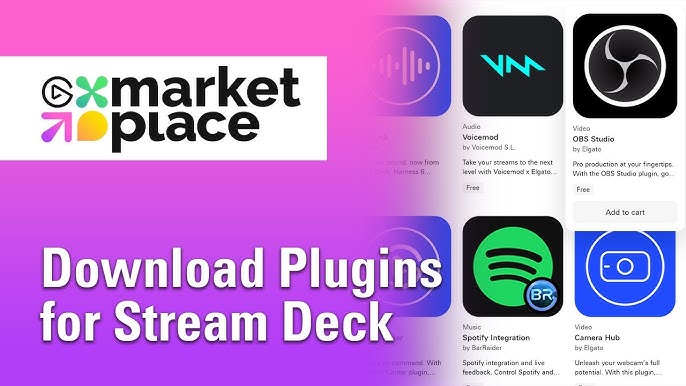
Credit: www.youtube.com
Frequently Asked Questions
How Do I Add Plugins To Stream Deck?
Open Stream Deck software. Click on the “Store” icon. Browse and select desired plugins. Click “Install Plugin. “
How To Install Plugins In Steam Deck?
Open Steam Deck settings. Navigate to the Plugins tab. Click “Install” next to the desired plugin. Restart Steam Deck.
How Do I Add Programs To A Stream Deck?
Open the Stream Deck software. Drag and drop the desired program icon from the system to a button. Save changes.
Where Can I Get Stream Deck Plugins?
You can get Stream Deck plugins from the official Elgato Stream Deck Plugin Store. Visit the Elgato website to explore and download various plugins.
Conclusion
Adding plugins to Stream Deck enhances your productivity. It’s simple and quick. Follow the steps, and you’ll have new tools in no time. Remember, keep experimenting with different plugins. Each one offers unique features. Enjoy the improved functionality and make the most out of your Stream Deck.
Happy customizing!