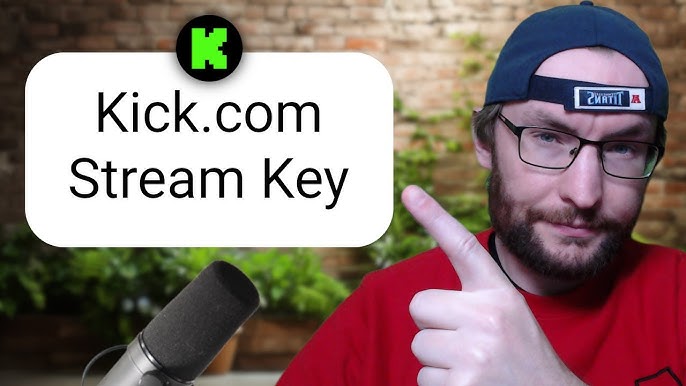How to Improve Stream Quality: Expert Tips for Crystal Clear Streams
Improving stream quality is crucial for a smooth and enjoyable viewing experience. High-quality streams keep viewers engaged and coming back for more.
Streaming has become a favorite way for people to share content and connect with audiences. Whether you’re a gamer, a musician, or a teacher, having clear and crisp streams makes a big difference. Poor stream quality can frustrate viewers and make them leave.
This blog will guide you through simple tips and tricks to enhance your stream quality. We will cover essential areas like internet speed, hardware, and software settings. Let’s dive in and make your streams better than ever!

Credit: streamersvisuals.com
Choosing The Right Equipment
Improving stream quality is essential for keeping your audience engaged. One critical aspect of enhancing your stream is choosing the right equipment. This ensures that your video and audio are crisp and clear, making your content more enjoyable for viewers.
Cameras And Microphones
Investing in a good camera can make a significant difference. A webcam like the Logitech C920 is a popular choice for streamers, offering HD quality without breaking the bank.
If you’re serious about streaming, consider a DSLR camera. It provides superior image quality. However, it requires more setup and might be more costly.
Audio is just as important as video. A clear microphone can elevate your stream. USB microphones like the Blue Yeti or Audio-Technica ATR2100x are great choices. They are easy to set up and offer excellent sound quality.
Lighting And Background
Good lighting can transform your stream’s appearance. Simple ring lights are effective and affordable. They provide even lighting and reduce shadows, making your face look bright and clear.
Consider using softbox lights if you have a more professional setup. They create a soft, diffused light, making your stream look polished.
Your background matters too. A clutter-free background keeps the focus on you. Think about adding a green screen for a customizable background. It lets you change your backdrop to fit your stream’s theme.
Choosing the right equipment can seem overwhelming. But with thoughtful choices, you can dramatically improve your stream quality. What equipment have you found essential for your streaming setup?
Optimizing Internet Connection
Optimizing your internet connection is crucial for improving stream quality. A stable and fast internet connection ensures a smooth and enjoyable streaming experience. Let’s dive into some key aspects to optimize your internet connection for better streaming.
Bandwidth Requirements
Understanding bandwidth needs helps in maintaining stream quality. Check the streaming platform’s recommended bandwidth. For HD streaming, you need at least 5 Mbps. For 4K, aim for 25 Mbps or higher. Ensure your internet plan meets these requirements.
Reducing Latency
Latency affects streaming smoothness. Lower latency means fewer delays. Use an ethernet cable instead of Wi-Fi. This provides a direct connection to your router. Close unnecessary applications and devices using bandwidth. This reduces network congestion. Update your router firmware regularly. This helps maintain optimal performance.
Streaming Software Settings
Adjust bitrate and resolution settings to improve stream quality. Choose the right encoder and optimize your internet connection for smoother streaming.
Improving your stream quality can make a significant difference in viewer satisfaction and engagement. One of the key aspects of enhancing your stream quality lies in the settings of your streaming software. Fine-tuning these settings can lead to a smoother, clearer broadcast. Let’s dive into some crucial areas within your streaming software settings that you should focus on.Bitrate And Resolution
Bitrate and resolution are fundamental to stream quality. The bitrate determines the amount of data you’re sending per second. A higher bitrate means better quality, but it also requires more internet bandwidth. Consider your upload speed when setting your bitrate. For instance, if you have an upload speed of 10 Mbps, a bitrate of 4,000 Kbps is a good starting point. This allows for high-quality streaming without overloading your connection. Resolution, on the other hand, affects the clarity of your stream. Common resolutions are 720p and 1080p. While 1080p offers better quality, it also demands more from your internet speed and viewer’s bandwidth. If your connection is unstable, 720p might be a safer choice.Codec Selection
Choosing the right codec can significantly impact your stream’s performance. Codecs compress your video data to make it manageable for streaming. The most common codecs are H.264 and H.265. H.264 is widely supported and balances quality with performance. It’s a safe choice if you’re uncertain. However, if you have a powerful system and want to push quality, H.265 offers better compression, resulting in a clearer stream with the same bitrate. When selecting a codec, test your stream with different options. This helps you find the best balance between quality and performance. Remember, what works for one streamer might not work for another, so experimentation is key. Have you ever wondered why some streams look crisp while others seem pixelated? It often boils down to these settings. By adjusting your bitrate and codec thoughtfully, you can provide your viewers with a top-notch viewing experience. Are there any settings you’ve tweaked that made a noticeable difference? Share your experiences in the comments below.
Credit: blog.be.live
Audio Quality Enhancements
Improving your stream quality is essential for keeping your audience engaged and coming back for more. One of the key aspects of this is audio quality. Clear and crisp audio can make a significant difference to the overall viewer experience. Here, we will delve into some practical tips on enhancing your audio quality, focusing on noise reduction techniques and proper microphone placement.
Noise Reduction Techniques
Background noise can be a major distraction for your viewers. It’s important to minimize this as much as possible. One effective method is to use noise-canceling software like Krisp or RTX Voice. These tools can filter out unwanted sounds and ensure your voice remains the focus.
Another practical approach is to use a noise gate. This is a tool that cuts off audio when it falls below a certain threshold. It helps to eliminate background noise when you are not speaking. Set the threshold just above the noise level to ensure it only picks up your voice.
Additionally, consider your streaming environment. Soft furnishings like carpets and curtains can help absorb sound and reduce echo. If you have hard surfaces, try adding some fabric or foam panels to soften the acoustics.
Microphone Placement
The placement of your microphone can drastically affect your audio quality. A common mistake is placing the microphone too far from your mouth. Keep it close, ideally 6-12 inches away, to capture your voice clearly.
Angle the microphone slightly off-center to avoid plosive sounds, which are harsh noises produced by letters like P and B. Using a pop filter can also help with this issue. Pop filters are inexpensive and can make a big difference in sound clarity.
Consider using a boom arm for your microphone. This allows you to position it optimally without cluttering your desk. A stable setup reduces handling noise, which can be distracting to your audience.
Take a moment to experiment with different placements and settings. Record short clips and play them back to see what sounds best. Small adjustments can lead to significant improvements.
What are some of the noise issues you face while streaming? Have you tried any of these techniques? Share your experiences and tips in the comments below!
Visual Quality Improvements
Improving the visual quality of your stream can make a huge difference in viewer engagement. When your stream looks sharp and vibrant, viewers are more likely to stick around. Let’s dive into some practical tips for enhancing your stream’s visual quality.
Color Correction
Color correction is essential for making your stream visually appealing. Adjusting the colors can help your stream look more professional and engaging.
Start by tweaking the brightness and contrast settings. Too much brightness can wash out your image, while too little can make it hard to see details. Adjust these settings until you find a good balance.
Next, focus on saturation and hue. A well-saturated image looks lively, but overdoing it can make colors look unnatural. Aim for a natural yet vibrant look.
Consider using color correction filters. These can help you achieve the right tone and mood for your stream. Experiment with different filters to see what works best for you.
Have you ever noticed how some streams look more “cinematic”? That’s often due to effective color correction. Try it out and see the difference it makes.
Frame Rate Settings
Frame rate is another critical factor in stream quality. A higher frame rate results in smoother motion, which can be particularly important for fast-paced content.
Most streamers aim for at least 30 frames per second (fps). However, 60 fps is ideal for a more fluid viewing experience. Check your hardware capabilities and internet bandwidth to see what frame rate you can support.
Adjusting the frame rate can be done in your streaming software settings. If your stream is lagging, consider lowering the frame rate. But if you have the resources, bump it up to 60 fps.
Keep an eye on your CPU and GPU usage. High frame rates can be demanding on your system. Ensuring your hardware can handle the load will prevent dropped frames and stuttering.
Have you ever watched a stream where the action seemed jerky? That’s often due to a low frame rate. Optimize your settings to keep your viewers immersed.
What changes have you made to improve your stream’s visual quality? Share your tips in the comments below!
Engaging Your Audience
Enhance your stream quality to keep your audience engaged. Use better equipment, optimize settings, and ensure a stable internet connection. Clear visuals and crisp audio make a big difference.
Engaging Your Audience Engaging your audience is crucial for improving stream quality. It ensures viewers stay longer and participate actively. When your audience feels involved, they are more likely to return.Interactive Elements
Interactive elements are a great way to engage your audience. Use polls and Q&A sessions to make viewers feel included. Ask questions during your stream and encourage responses in the chat. Adding mini-games or challenges can make your stream more enjoyable. For example, you can have trivia questions related to your content. This keeps the audience entertained and invested in your stream. Consider using shoutouts to recognize regular viewers. This personal touch can build a loyal community. It shows that you appreciate their support.Consistent Branding
Consistent branding helps your audience identify your content easily. Use the same colors, logos, and fonts across all your platforms. This creates a professional look and feels more inviting. Ensure your stream overlays and alerts match your branding. It makes the viewing experience seamless. Viewers appreciate a well-thought-out design. Don’t forget to maintain a consistent tone in your communication. Whether it’s social media posts or your stream, your personality should shine through. This helps in building a unique identity that your audience can connect with. Are you using these strategies to engage your viewers? Try them out and notice the difference in your stream quality.Monitoring And Troubleshooting
Monitoring and troubleshooting are key to improving stream quality. Without them, your stream might face various issues. Keeping an eye on your stream helps in catching problems early. Troubleshooting ensures you fix those problems quickly. Let’s explore some ways to monitor and troubleshoot your stream.
Live Stream Analytics
Live stream analytics provide data on viewer count, watch time, and more. They help in understanding how well your stream is doing. Use these metrics to identify any dips in performance. This can help you adjust your stream settings for better quality.
Look at real-time data during your stream. Check for any sudden drops in viewer count. This might indicate a problem with your stream quality. Fix these issues immediately to keep your viewers engaged.
Common Issues And Fixes
Several common issues can affect your stream. Buffering, lag, and poor video quality are a few examples. Identifying these issues is the first step to fixing them. Let’s look at some common problems and their solutions.
Buffering: This often happens due to low internet speed. Check your connection and switch to a higher speed if needed. Adjust your bitrate settings to match your internet speed.
Lag: High CPU usage can cause lag. Close unnecessary applications running on your computer. Ensure your streaming software is up-to-date. Lowering the video resolution can also help.
Poor Video Quality: This can be due to a low bitrate setting. Increase the bitrate for a clearer video. Ensure your camera settings are optimized for the best picture quality.
Regularly monitor and troubleshoot these issues. This will ensure a smooth and high-quality stream for your audience.
Regular Updates And Maintenance
Regular updates and maintenance ensure optimal stream quality. They help fix bugs, improve performance, and keep software up-to-date. Consistent care reduces buffering and enhances viewer experience.
Regular updates and maintenance play a critical role in enhancing your stream quality. Keeping your software and hardware up-to-date ensures a smoother and more enjoyable experience for your audience. Let’s dive into the specifics of how you can achieve this with software patches and hardware upgrades.Software Patches
Regularly updating your streaming software is essential. Software patches often include bug fixes, new features, and performance improvements. By keeping your software up-to-date, you can avoid potential issues that might disrupt your stream. Think of it like this: you wouldn’t drive a car without regular oil changes, right? Streaming software is no different. Schedule time each month to check for updates. Additionally, enable automatic updates if the option is available. This ensures you’re always using the latest version without having to remember to manually update.Hardware Upgrades
Sometimes, software updates aren’t enough. Your hardware also needs to be up to the task. Upgrading your hardware can significantly boost your stream quality. For instance, investing in a high-quality microphone can drastically improve your audio. Your viewers will appreciate the crystal-clear sound, and it can make your stream more professional. Similarly, consider your camera. A higher resolution camera can make a world of difference. Your audience will stay engaged longer if they can clearly see you. Another area to consider is your internet connection. A faster, more stable connection will reduce buffering and lag. This is crucial for keeping your viewers happy and coming back for more. Have you ever experienced a stream that kept freezing or had poor audio? It’s frustrating, right? Don’t let that be your stream. Regular updates and hardware upgrades can make all the difference. Do you have any favorite tips or tools for maintaining your stream quality? Share them in the comments! Your insights can help others improve their streams too.
Credit: support.discord.com
Frequently Asked Questions
Is There A Way To Improve Streaming Quality?
Yes, you can improve streaming quality by using a higher internet speed, reducing device usage, and updating your software. Optimize your Wi-Fi router placement and ensure no background apps are consuming bandwidth.
How To Get Better Quality On Twitch Stream?
To improve Twitch stream quality, use a stable internet connection, optimize OBS settings, and select appropriate bitrate. Ensure good lighting, use a quality microphone, and update hardware drivers.
How To Increase Stream Quality In Obs?
Optimize OBS settings by adjusting bitrate, resolution, and frame rate. Use a wired internet connection for better stability. Ensure your PC meets the system requirements.
Is 6000 Bitrate Too High?
A 6000 bitrate might be high for slower internet speeds. For HD streaming, it’s generally suitable. Adjust based on your upload speed.
Conclusion
Improving stream quality is achievable with the right steps. Focus on a stable internet connection. Use good quality equipment and software. Adjust settings for the best performance. Regularly check and update your tools. Engage with your audience for feedback. Practice makes perfect.
Keep learning and improving. Enjoy a smooth and enjoyable streaming experience.