Why Does My Stream on Discord Have No Sound: Quick Fixes
If your stream on Discord has no sound, it can be frustrating. This issue often stems from simple settings or device problems.
Don’t worry; solving this is usually straightforward. Streaming on Discord is a popular way to share your gaming or other activities with friends. But sound problems can ruin the experience. Understanding why your stream has no sound can help fix the issue quickly.
This guide will explore common reasons for sound issues on Discord streams. By the end, you’ll know how to troubleshoot and enjoy seamless streaming.
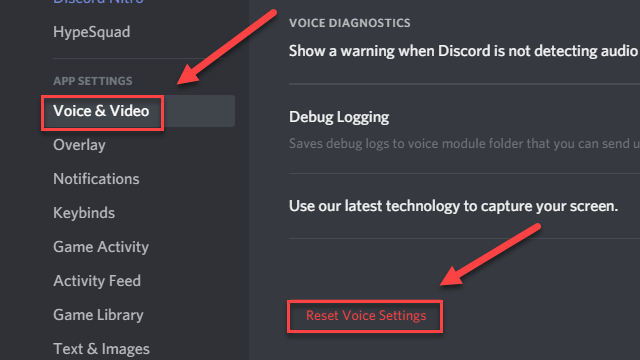
Credit: www.drivereasy.com
Common Causes
Is your Discord stream silent? You’re not alone. Many users face this issue, often due to common causes. Let’s explore some of these causes and how you can fix them.
Muted Microphone
One of the simplest reasons your stream might have no sound is a muted microphone. It sounds obvious, but it’s easy to overlook. Have you checked if your microphone is muted?
Sometimes, we mute our microphones during a break and forget to unmute them when we return. This can be frustrating, especially if you’re in the middle of an important discussion. Make sure your microphone icon isn’t crossed out.
Another thing to consider is physical mute buttons on your headset or microphone. Ensure those are not engaged. Double-checking can save you from unnecessary troubleshooting.
Audio Settings Misconfiguration
Audio settings misconfiguration is another common cause of silent streams. Discord’s settings can be a bit tricky. Have you reviewed your audio settings lately?
Firstly, check your input and output devices. Ensure they are correctly selected. Sometimes, Discord defaults to the wrong device, leaving you with no sound.
Next, look at your audio levels. Both input and output volumes should be set appropriately. If your input volume is too low, your audience won’t hear anything. Adjust these levels for optimal sound.
Finally, consider any third-party software you might be using. Programs like virtual audio cables can interfere with Discord’s settings. Make sure they’re configured correctly or temporarily disable them to test your stream.
Are you experiencing any of these issues? By addressing these common causes, you can quickly restore sound to your Discord stream. Don’t let a silent stream ruin your communication!
Check Audio Settings
Is your Discord stream missing sound? It can be frustrating when you’re trying to share a game or a video, but your friends can’t hear anything. The problem might be in your audio settings. Let’s dive into how you can fix this by checking both Discord and system audio settings.
Discord Audio Settings
First, take a closer look at Discord’s audio settings. Open Discord and go to User Settings by clicking the gear icon at the bottom left. Then select “Voice & Video” from the sidebar.
Make sure your input and output devices are selected correctly. Sometimes, Discord might not automatically choose the right devices.
Ensure the volume sliders are set to an audible level. If your microphone and speakers aren’t working, test them using the “Let’s Check” feature.
System Audio Settings
If everything seems fine in Discord, it’s time to check your system audio settings. On Windows, right-click the sound icon in the system tray and select “Open Sound settings.”
Under “Output,” verify that the correct playback device is selected. Sometimes, Windows defaults to a different device, which can cause issues.
Check the volume mixer to ensure Discord isn’t muted. You can find the volume mixer by right-clicking the sound icon again and selecting “Open Volume Mixer.”
On a Mac, go to System Preferences and click “Sound.” Make sure the correct input and output devices are chosen.
Why is sound such a common issue with streaming on Discord? Well, many settings can interfere. But with a bit of troubleshooting, you can get your stream’s audio back on track. Have you checked your audio settings recently? You might be surprised at what you find!
Update Drivers
Experiencing no sound while streaming on Discord can be frustrating. One common cause is outdated drivers. Keeping your audio drivers up-to-date can resolve many sound-related issues. Let’s explore how updating your drivers can help you fix the no sound problem on Discord.
Audio Driver Update
An outdated audio driver can lead to various sound issues. Regular updates ensure your audio system works smoothly with all applications. To update your audio driver, start by identifying your sound card model. You can find this information in the Device Manager on your computer. Visit the manufacturer’s website to download the latest driver. Install it and restart your computer. This simple step can solve many audio problems on Discord.
Compatibility Issues
Sometimes, new software updates can cause compatibility issues with older drivers. This can lead to no sound during your Discord streams. Updating your audio driver ensures it is compatible with the latest software updates. It also helps in providing a seamless audio experience. Regular updates can prevent many such issues from arising.
Restart Discord
Experiencing sound issues on Discord can be frustrating. One of the simplest solutions is to restart Discord. This method often resolves minor glitches and restores audio functionality. Restarting Discord is a quick and effective way to troubleshoot and fix sound problems.
Close And Reopen App
To restart Discord, first, close the app completely. Ensure all related processes are terminated. This ensures a fresh start. After closing the app, wait a few seconds. Then, reopen Discord.
Check if the sound issue is resolved. This step clears any temporary issues affecting audio playback. Restarting the app often fixes minor bugs. This simple action can restore your stream’s sound.
Clear Cache
Clearing the cache can also help fix sound issues. Cache stores temporary files. These files sometimes cause conflicts. To clear the cache, go to the settings. Find the option to clear the cache.
Clear the cache and restart Discord. This process removes old files and refreshes the app. It can fix sound problems and improve performance. Regularly clearing cache keeps the app running smoothly.
Use Correct Audio Input
Struggling with no sound on your Discord stream? It might be due to the incorrect audio input settings. Ensuring you use the correct audio input can make a world of difference in your streaming experience. Let’s dive into how you can get it right.
Select Input Device
First, you need to select the right input device in Discord. Go to your settings by clicking on the gear icon next to your username. Navigate to the ‘Voice & Video’ tab. Here, you’ll see an option for ‘Input Device.’
Select the microphone or headset you’re using from the dropdown menu. This step is crucial because if Discord is trying to use a different device, your audience won’t hear anything.
Think about the last time you were on a call, and the person on the other end couldn’t hear you because the microphone wasn’t set correctly. It’s frustrating, right? Avoid that by ensuring your input device is set correctly.
Adjust Volume Levels
Once you’ve selected the correct input device, the next step is to adjust your volume levels. Still in the ‘Voice & Video’ settings, you’ll find a slider under ‘Input Volume.’
Move the slider to the right to increase your microphone volume. Make sure the volume is high enough for your audience to hear you clearly, but not so high that your voice distorts.
Have you ever noticed how some streams have perfect audio while others make you reach for the volume control? The difference often comes down to proper volume adjustments. Don’t overlook this simple yet effective step.
So, next time you find your Discord stream has no sound, remember to check these settings. It’s often the simple fixes that make the biggest difference.
Have you tried these steps and still face issues? What other audio problems have you encountered on Discord? Share your experience in the comments below. Let’s help each other out!
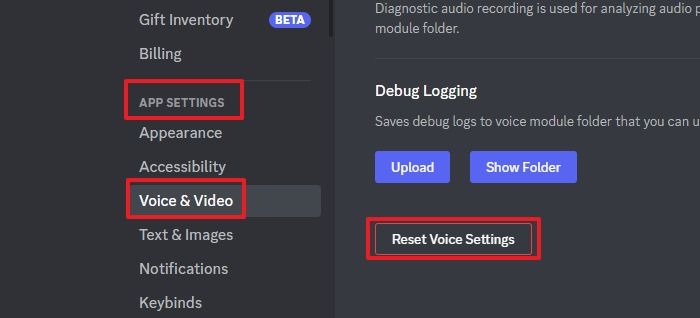
Credit: recorder.easeus.com
Check Permissions
Have you ever been in the middle of a thrilling game or a crucial meeting on Discord, only to realize your stream has no sound? It can be incredibly frustrating. One common reason might be permissions. Let’s dive into checking permissions to ensure your stream is heard loud and clear.
App Permissions
First, you need to check the permissions for the Discord app itself. Open your Discord settings and navigate to the “Voice & Video” section. Ensure Discord has access to your microphone and speakers.
Sometimes, other apps might be hogging your audio devices. Close unnecessary apps that might be interfering with Discord. Restarting Discord can also help reset the app permissions.
If you are using a web browser, make sure the browser has permission to access your microphone. Browsers like Chrome or Firefox will prompt you to allow these permissions when you first start streaming.
System Permissions
Next, let’s look at your system permissions. On Windows, go to your settings and find the “Privacy” section. Ensure that the microphone access for your device is turned on. Scroll down and make sure apps like Discord are listed under allowed apps.
On macOS, head over to “System Preferences” and click on “Security & Privacy.” Check the “Microphone” section to confirm Discord has the necessary permissions. Don’t forget to also look at the “Screen Recording” section if you are sharing your screen.
Have you recently updated your operating system? Sometimes, updates can reset permissions. Double-check your settings after any major update.
Remember, permissions are crucial for a seamless streaming experience. Have you ever missed a critical moment because of sound issues? Ensuring permissions are set correctly can save you that hassle.
So, take a few minutes to review and adjust your permissions. Your future self (and your audience) will thank you!
Test Microphone
Ensure your microphone is correctly connected and selected in Discord’s settings. Check input volume levels to avoid silent streams. Verify permissions in server settings.
When your Discord stream has no sound, it can be quite frustrating, especially if you’re trying to communicate or entertain. One of the first steps to troubleshoot this issue is to test your microphone. This ensures your microphone is working correctly and settings are properly configured. Let’s dive into the practical steps to get your mic up and running.Microphone Settings
Start by checking your microphone settings within Discord. 1. Open Discord and navigate to “User Settings” by clicking the gear icon next to your username. 2. Under “App Settings,” select “Voice & Video.” 3. Ensure that the correct microphone is selected in the “Input Device” dropdown menu. 4. Adjust the input volume to an appropriate level. You want it high enough to pick up your voice but not so high it causes distortion. Sometimes, simply reselecting your microphone can solve the issue. It refreshes the connection and can fix minor glitches.Run Sound Test
Testing your microphone is crucial to ensure everything is working correctly. 1. In the “Voice & Video” settings, scroll down to the “Mic Test” section. 2. Click “Let’s Check” and speak into your microphone. You should see the input level bar moving as you talk. 3. If you don’t see any movement, double-check the microphone is not muted and is properly connected. Running a sound test helps you identify if the problem is with your microphone or if it’s a deeper issue within Discord. Consider asking yourself: When was the last time you updated your microphone drivers? Sometimes, outdated drivers can cause audio issues. Make sure your microphone is also the default device in your computer’s sound settings. This can resolve conflicts between different audio devices. Taking these steps can often solve the no sound issue on Discord streams. It’s all about ensuring your microphone is correctly set up and functioning properly. Have you had a memorable moment when adjusting your mic settings saved the day? Share your experiences and tips in the comments!External Factors
Sometimes, the reason your Discord stream has no sound can be external factors. These factors may not be obvious at first. They often involve other apps or hardware issues. Let’s explore these possibilities.
Interference From Other Apps
Other apps can interfere with your Discord stream’s sound. For example, running multiple audio apps might cause conflicts. Music players, game launchers, or other voice chat apps can take control of your audio. This can mute or lower the volume of your Discord stream.
Close unnecessary apps. This frees up resources and avoids conflicts. Restart Discord after closing these apps. This ensures it has full control of your audio settings.
Hardware Issues
Hardware issues can also cause sound problems. Check your headphones or speakers. Are they connected properly? Loose connections can disrupt audio. Test your audio devices on other apps. This can help identify if the issue is with Discord or your hardware.
Update your sound drivers. Outdated drivers can cause audio problems. Visit the manufacturer’s website for the latest updates. Ensure your audio device is set as the default in your system settings. This can resolve many sound issues.

Credit: www.alphr.com
Frequently Asked Questions
Why Is There No Sound When I Stream On Discord?
There may be no sound when you stream on Discord due to audio settings or driver issues. Check your input/output device settings, update audio drivers, and ensure the correct audio source is selected. Restarting Discord or your computer can also help.
Why Isn’t My Discord Stream Sharing Audio?
Your Discord stream might not share audio due to incorrect audio settings. Ensure your audio device is properly selected. Check if “Screen Share” permissions are enabled. Update Discord and your audio drivers. Discord’s audio sharing may also not support certain applications.
How Do I Get Discord Audio On My Stream?
To get Discord audio on your stream, use OBS. Add a new audio source, select “Audio Output Capture,” and choose your Discord audio device.
How To Fix No Discord Sound?
To fix no Discord sound, check your audio settings, update drivers, restart Discord, or reinstall the app.
Conclusion
Fixing sound issues on Discord can be simple with the right steps. Check your device settings. Ensure Discord has necessary permissions. Update audio drivers. Try these tips. Sound should return. Your streams will be more enjoyable. Happy streaming!




