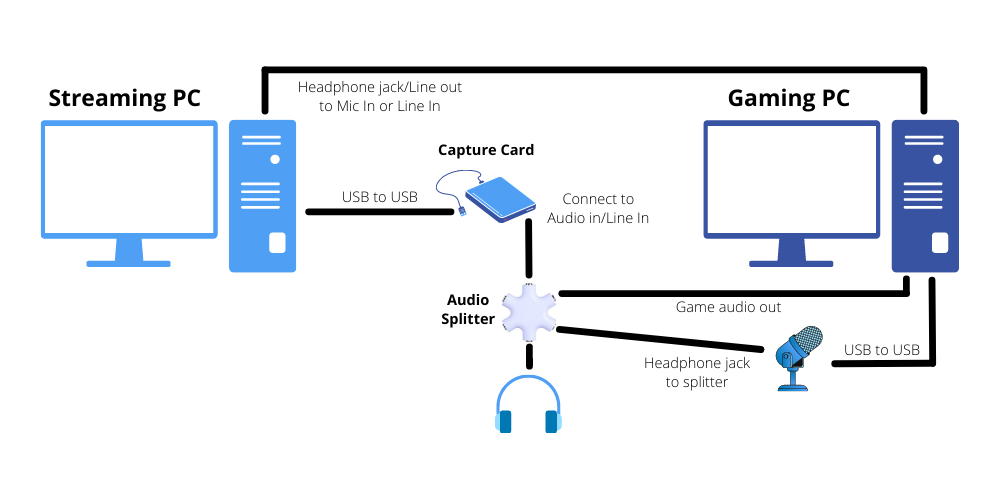How to Dual PC Stream: Master Multitasking for Ultimate Performance
Streaming with two PCs can enhance your broadcast quality. It ensures smooth gameplay and a seamless viewer experience.
Dual PC streaming is a popular method among content creators. It allows one computer to handle the game, while the other manages the streaming tasks. This division of labor keeps your game running smoothly, without lag. Plus, your viewers get a high-quality stream without interruptions.
Setting up a dual PC stream might seem complex, but it’s manageable with the right steps. In this guide, we’ll break down the process into simple, clear steps. You’ll be streaming like a pro in no time. Ready to dive in? Let’s get started!
Introduction To Dual Pc Streaming
Streaming has become a popular way to share content with an audience. For those who want a smooth and professional stream, a dual PC setup can be a great choice. This involves using one PC for gaming and another for streaming. It helps in distributing the workload efficiently.
With two PCs, the gaming PC can focus on running the game at high performance. The streaming PC can handle broadcasting without affecting game performance. This setup is preferred by many streamers for its benefits.
Benefits Of Dual Pc Setup
Using a dual PC setup has several advantages. First, it offers better performance. The gaming PC can run games at higher settings without lag. The streaming PC manages encoding and broadcasting. This results in smoother streams.
Second, it improves stream quality. Since the streaming PC is dedicated to broadcasting, it ensures stable video output. This leads to higher resolution streams. Viewers get a better experience.
Third, it reduces the risk of crashes. If the gaming PC faces issues, the streaming PC remains unaffected. It keeps the stream live even if the game crashes. This reliability is crucial for serious streamers.
Who Should Consider Dual Pc Streaming
Dual PC streaming is ideal for serious gamers and streamers. Those who play high-end games can benefit from this setup. It prevents game performance issues while streaming.
Professional streamers should consider a dual PC setup. They need high-quality streams to attract more viewers. It ensures their streams look polished and professional.
People who experience lag during streaming should try this setup. It helps in achieving smooth gameplay and broadcast. It can solve many performance issues.
Anyone looking to improve their streaming quality should explore dual PC streaming. It offers many benefits that can enhance the overall streaming experience.
Essential Hardware For Dual Pc Streaming
Dual PC streaming can seem overwhelming, but with the right hardware, it becomes much more manageable. The idea is to use one computer for gaming and another for streaming, splitting the workload for a smoother experience. Let’s dive into the essential hardware you’ll need to make this happen.
Main Components Needed
First and foremost, you need two computers. Your primary gaming PC should be powerful, with a high-end CPU and GPU. This ensures your games run smoothly at high settings.
The second PC, your streaming PC, doesn’t need to be as powerful. A decent CPU, some RAM, and a basic GPU will suffice. Its main job is to handle the streaming software like OBS or XSplit.
Next, you’ll need a capture card. This device captures the video output from your gaming PC and sends it to your streaming PC. Popular choices include the Elgato HD60 Pro or the AVerMedia Live Gamer 4K.
Don’t forget the HDMI cables and a reliable Ethernet connection. These ensure a stable connection between your devices, reducing lag and improving stream quality.
Optional Upgrades
Considering optional upgrades can significantly enhance your dual PC streaming setup. An external sound mixer, like the GoXLR, allows you to balance game audio, voice chat, and music effortlessly.
Investing in a high-quality microphone can make a big difference. Clear audio keeps your audience engaged. The Audio-Technica AT2020 is a popular choice among streamers.
Lastly, additional monitors can be a game-changer. They help you monitor chat, adjust stream settings, and keep an eye on your gameplay, all at once.
What other hardware do you think could improve your setup? Feel free to experiment and find what works best for you.
Choosing The Right Capture Card
Selecting the right capture card is essential for a smooth dual PC stream. Ensure compatibility with both PCs for seamless video transfer. Opt for one with low latency to avoid delays.
Choosing the right capture card is a critical step in setting up a dual PC stream. The capture card serves as the bridge between your gaming PC and your streaming PC, ensuring smooth and high-quality video transfer. With so many options available, it can be overwhelming to decide which one is right for you. Let’s break it down.Internal Vs External Capture Cards
The first decision you’ll need to make is whether to go for an internal or external capture card. Internal capture cards are installed inside your streaming PC. They often offer better performance and lower latency because they connect directly to the motherboard. However, they require you to open up your PC case and have an available PCIe slot. External capture cards, on the other hand, connect via USB or Thunderbolt. They are portable and easy to set up. You don’t need to open your PC case, making them an excellent choice for those who are not comfortable with hardware installation. But keep in mind, they can sometimes have higher latency compared to internal cards.Top Capture Card Brands
When selecting a capture card, it’s essential to choose a reliable brand. Here are some of the top capture card brands:- Elgato: Known for their user-friendly products, Elgato offers both internal and external capture cards. The Elgato HD60 Pro is a popular choice among streamers for its low latency and 1080p60 capture.
- AVerMedia: This brand is well-regarded for its high-quality capture cards. The AVerMedia Live Gamer 4K is an excellent option for those wanting to stream in 4K resolution.
- Razer: Known for their gaming peripherals, Razer also produces capture cards like the Razer Ripsaw HD, which is praised for its ease of use and robust performance.
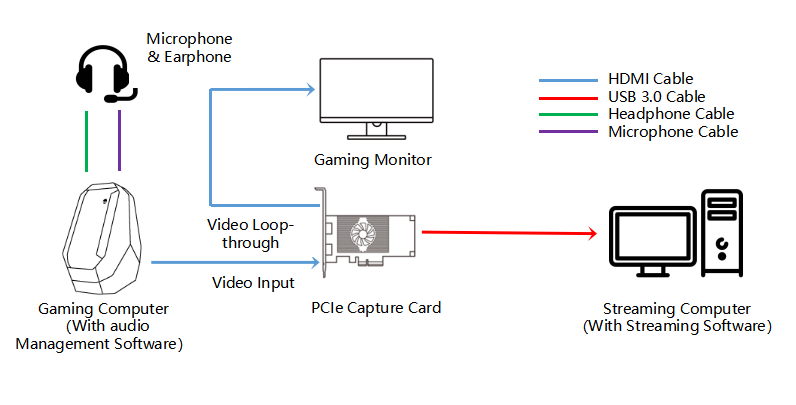
Credit: www.magewell.com
Setting Up Your Dual Pc System
Setting up a dual PC system for streaming improves performance and reliability. Connect both PCs via a capture card for seamless streaming. Ensure optimal settings for smooth operation.
Setting up your dual PC system can elevate your streaming experience to new heights. You’ll enjoy smoother gameplay, better quality streams, and less strain on your primary gaming PC. Let’s dive into the essential steps to get your dual PC system up and running efficiently.Connecting Your Pcs
First, you need to connect both PCs. Place them close to each other to avoid cable clutter. Use an Ethernet cable for a stable and fast network connection. This ensures smooth data transfer between the two systems. Next, connect your peripherals. Use a USB switch to share your keyboard and mouse between both PCs. This allows you to control both systems without the hassle of multiple sets of peripherals. Finally, connect your monitors. You’ll need at least two monitors—one for gaming and one for streaming. Make sure each PC has its own dedicated monitor, connected via HDMI or DisplayPort.Configuring Your Capture Card
A capture card is crucial for a dual PC setup. It captures the video and audio from your gaming PC and sends it to your streaming PC. Choose a reliable capture card for high-quality streaming. Install the capture card in your streaming PC. Follow the manufacturer’s instructions for proper installation. Usually, this involves slotting it into the PCIe slot and securing it. Connect the capture card to your gaming PC using an HDMI cable. Ensure it’s connected to your gaming PC’s graphics card output. This captures the video feed directly from your gameplay. Once connected, install the necessary drivers and software on your streaming PC. These tools help you manage the capture card and optimize settings for the best stream quality. To ensure everything is working, open your streaming software and check the video feed from your gaming PC. Adjust settings to match your desired stream quality. Are you ready to experience the ultimate streaming setup? Setting up your dual PC system requires some effort, but the benefits are worth it. How will you customize your setup to enhance your streaming experience?Optimizing Software For Dual Pc Streaming
Dual PC streaming can significantly enhance your live streaming experience, providing better performance and stream quality. However, to make the most of this setup, optimizing the software on both PCs is crucial. This section will guide you through the best streaming software options and settings for performance.
Streaming Software Options
Choosing the right streaming software is the first step. Popular options include OBS Studio, Streamlabs OBS, and XSplit. Each of these software has its unique features and benefits.
OBS Studio is free and open-source, making it a favorite among many streamers. It offers extensive customization options and a large community for support.
Streamlabs OBS, on the other hand, is built on OBS but adds user-friendly features and integrations with various streaming platforms. It’s perfect if you want an all-in-one solution.
XSplit is another excellent choice, especially for those who prefer a more professional look. It offers high-quality video outputs and a range of plugins to enhance your stream.
Best Settings For Performance
Once you have chosen your streaming software, adjusting the settings for optimal performance is key. Start by configuring your video settings. Set your base (canvas) resolution to the same resolution as your monitor for better quality.
Next, adjust the output (scaled) resolution. If your internet speed can handle it, stream at 1080p. Otherwise, 720p is a good compromise between quality and performance.
Bitrate is another critical setting. A higher bitrate results in better video quality but requires more bandwidth. For 1080p streaming, a bitrate of 4500-6000 kbps is recommended. For 720p, 2500-4000 kbps should suffice.
Don’t forget to configure the audio settings. Use a sample rate of 44.1 kHz and set the bitrate to 128 kbps for clear audio. If you have multiple audio sources, make sure to balance them appropriately.
Lastly, test your settings before going live. A few practice streams can help you identify and fix any issues. Remember, even small tweaks can make a big difference in your stream’s quality.
Have you ever tweaked your settings and noticed a significant improvement? Share your experiences with us!
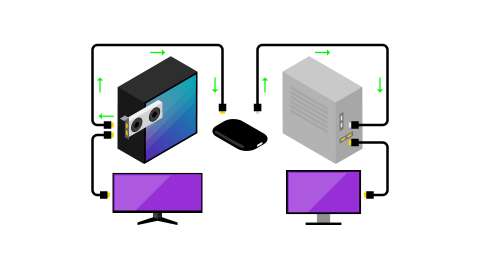
Credit: www.intel.com
Network Configuration Tips
Network configuration is vital for a successful dual PC stream setup. A stable and efficient network ensures smooth streaming without interruptions. Here are some key tips to optimize your network for dual PC streaming.
Ensuring Stable Internet Connection
Ensure your internet connection is stable. Use a wired connection for both PCs if possible. Wi-Fi can be unreliable and might cause lag. High-speed internet is crucial. Aim for at least 25 Mbps upload speed for smooth streaming. Check your internet speed regularly. Use tools like Speedtest to monitor performance.
Managing Network Traffic
Managing network traffic is essential. Prioritize streaming traffic on your router. Access your router settings and enable QoS (Quality of Service). This feature gives priority to streaming data over other types of traffic. Reduce bandwidth usage by other devices. Disconnect or limit devices like phones and tablets. Use a dedicated network for your streaming setup if possible. This can significantly reduce network congestion.
Audio Setup And Management
Set up a dual PC stream by connecting both computers with a capture card. Ensure clear audio by using a mixer. This setup allows smoother gameplay and better stream quality.
Streaming with a dual PC setup can significantly improve your stream’s quality and performance. However, the audio setup and management can get tricky. Ensuring that your audio is crisp and well-managed can make a huge difference. Let’s dive into how you can effectively route and manage audio in a dual PC stream setup.Routing Audio Between Pcs
Routing audio between two PCs requires some planning. You want to make sure that both your gaming and streaming PC can handle audio without lag or loss of quality. One common method is using software like VoiceMeeter. This tool allows you to route audio from your gaming PC to your streaming PC. It’s a versatile option but may require some tweaking to get right. Another option is using hardware solutions like an audio mixer. By connecting both PCs to the mixer, you can control the audio levels and ensure smooth transitions. This setup is more reliable but can be more expensive.Using Mixers And Audio Interfaces
Mixers and audio interfaces can significantly enhance your dual PC streaming experience. They offer better control over your audio and can improve sound quality. A mixer allows you to adjust audio levels for different inputs. You can balance game sound, voice chat, and background music easily. This is particularly useful during live streams where audio balance is crucial. Audio interfaces, on the other hand, convert your analog audio signals to digital. This can improve the clarity of your microphone audio. A popular choice is the Focusrite Scarlett series, known for its reliability and quality. Investing in good quality cables is also essential. Poor quality cables can introduce noise and degrade audio quality. Always go for shielded cables to minimize interference. Setting up a dual PC stream can seem daunting at first. But with the right tools and a bit of patience, you can achieve professional-level audio quality. Have you tried any of these methods? What challenges did you face? Share your experiences in the comments below.Troubleshooting Common Issues
Streaming with a dual PC setup can enhance your streaming quality. However, several common issues may arise. Knowing how to troubleshoot these can save you time and frustration.
Lag And Latency Problems
Lag and latency issues can occur during dual PC streaming. Check your network connection first. Ensure both PCs are connected to a stable network. Use Ethernet cables instead of Wi-Fi. This can reduce lag significantly. Also, examine your streaming software settings. Lowering the bitrate can help. It reduces the strain on your network. Consider adjusting your resolution settings too.
Audio Sync Issues
Audio sync issues are another common problem. They can ruin the viewer’s experience. First, ensure your audio devices are set up correctly. Use the same sample rate on both PCs. This can solve many sync problems. Next, check your streaming software’s audio settings. Enable audio buffering if available. This can help align audio with video. Sometimes, a slight delay adjustment is needed. Experiment with small changes to find the right sync.
Enhancing Your Streaming Experience
Boost your streaming quality by learning how to dual PC stream. This setup separates gaming and streaming tasks, ensuring smoother performance. Enjoy high-quality streams without lag.
Enhancing Your Streaming Experience Dual PC streaming can significantly elevate the quality of your content. It allows for smoother performance and a more professional setup. Here’s how you can take your streaming experience to the next level.Custom Overlays And Alerts
Custom overlays and alerts make your stream visually appealing. They give your channel a unique look that reflects your brand. Simple additions like animated alerts for new followers or subscribers can make a big difference. Take some time to design your overlays or hire a designer. Tools like Streamlabs or OBS Studio offer templates you can customize. Your viewers will appreciate the effort and creativity.Engaging With Your Audience
Engagement is key to building a loyal audience. Make an effort to interact with your viewers in real-time. Respond to their comments, ask questions, and create polls. Consider using tools like Discord to build a community around your stream. A dedicated chatroom can keep the conversation going even when you’re offline. Think about what you enjoy in a stream and incorporate those elements. Your viewers will feel valued and more likely to return. Are you ready to enhance your streaming experience? Start with these simple steps and see the difference it makes.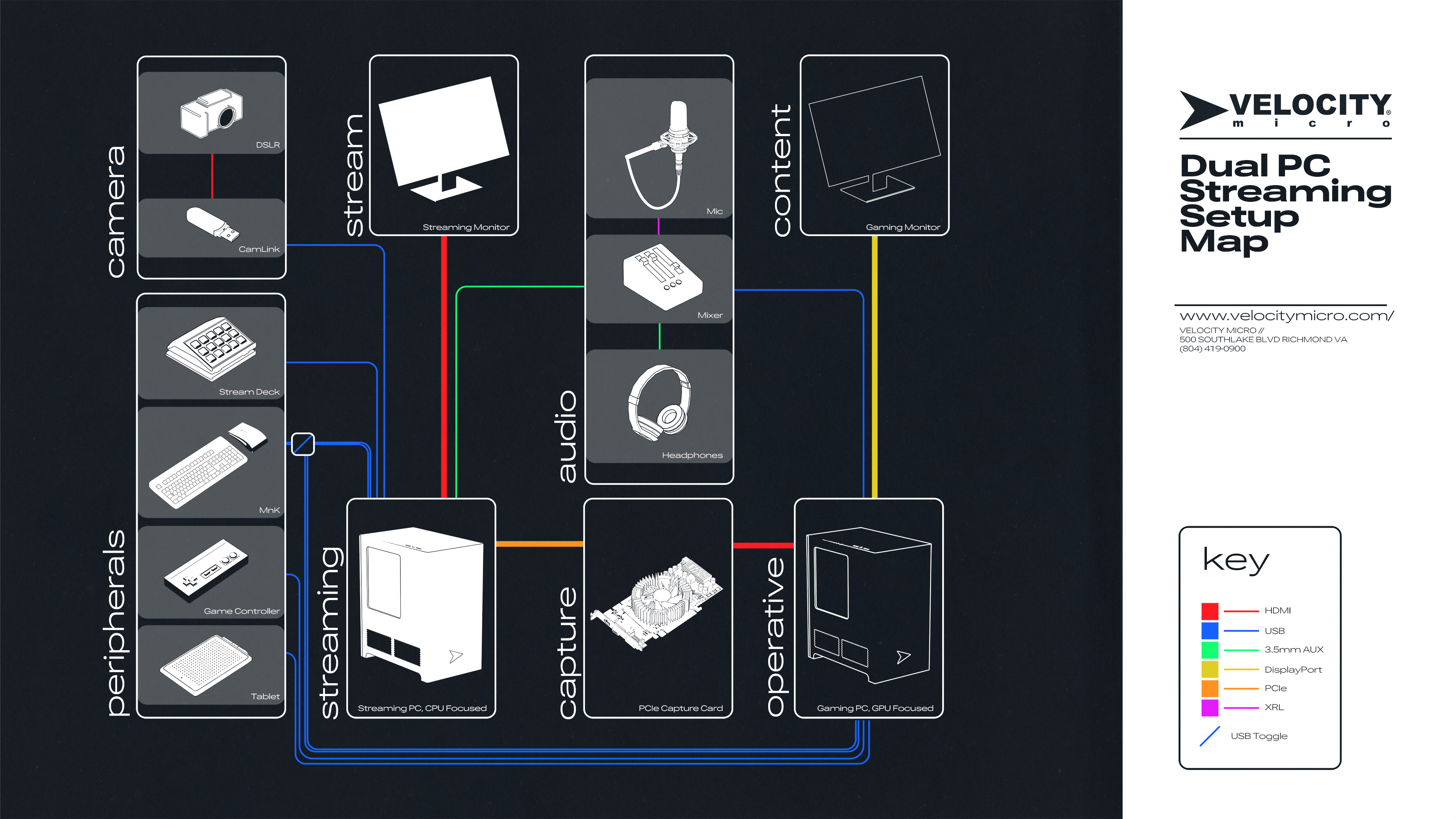
Credit: www.velocitymicro.com
Maintaining Your Dual Pc Setup
Setting up a dual PC stream involves connecting two computers to share tasks. Ensure both PCs have strong internet connections. Use software like OBS to manage streams effectively.
Maintaining your dual PC setup is crucial to ensure smooth streaming and an optimal gaming experience. Even the best-configured systems need regular upkeep. Neglecting maintenance can lead to performance hiccups and potential hardware issues. Here are some practical tips to keep your dual PC setup in top shape.Regular Maintenance Tips
Consistent cleaning of your PCs helps prevent overheating. Dust can clog fans and vents, reducing airflow. Use compressed air to clean out dust from the components. Ensure the PCs are turned off and unplugged before cleaning. Regularly update your software and drivers. Outdated drivers can cause compatibility issues and reduced performance. Check for software updates and install them promptly to keep everything running smoothly. Monitor your systems’ temperatures. Use software like HWMonitor or Open Hardware Monitor to keep an eye on CPU and GPU temperatures. High temperatures can lead to throttling and hardware damage.Upgrading Components Over Time
Consider upgrading components over time to keep up with the latest technology. Start with the most impactful upgrades like the GPU or CPU. Upgrading your GPU can drastically improve your stream quality. If you notice your streams lagging, it might be time for an upgrade. Evaluate your RAM and storage needs periodically. More RAM can help with multitasking, while additional storage can accommodate more games and software. Keep an eye out for sales and discounts on components. Upgrading doesn’t always have to be expensive. Have you ever struggled with a sluggish PC and found that a simple upgrade made a world of difference? It’s empowering to take control of your setup and see the immediate benefits. What steps will you take today to maintain your dual PC setup?Frequently Asked Questions
Is Dual Pc Streaming Worth It?
Yes, dual PC streaming is worth it. It offers smoother performance, better graphics, and eliminates lag. Gamers and streamers benefit from this setup.
How To Dual Stream With Obs?
To dual stream with OBS, create two instances of OBS. Set unique stream keys for each instance. Adjust settings for each stream.
Can You Use A Laptop For Dual Pc Streaming?
Yes, you can use a laptop for dual PC streaming. Connect the laptop to your gaming PC with capture software. This setup improves stream performance.
How Do I Stream My Desktop To Another Computer?
Stream your desktop using software like TeamViewer or Chrome Remote Desktop. Install the app on both computers. Follow the setup instructions to connect and start streaming.
Conclusion
Streaming with a dual PC setup offers many benefits. It improves performance and quality. This method helps manage resources better. It also reduces lag during intense gaming sessions. Setting up may seem daunting at first, but practice makes it easier.
Follow the steps, and soon you’ll enjoy smooth, high-quality streams. Happy streaming!