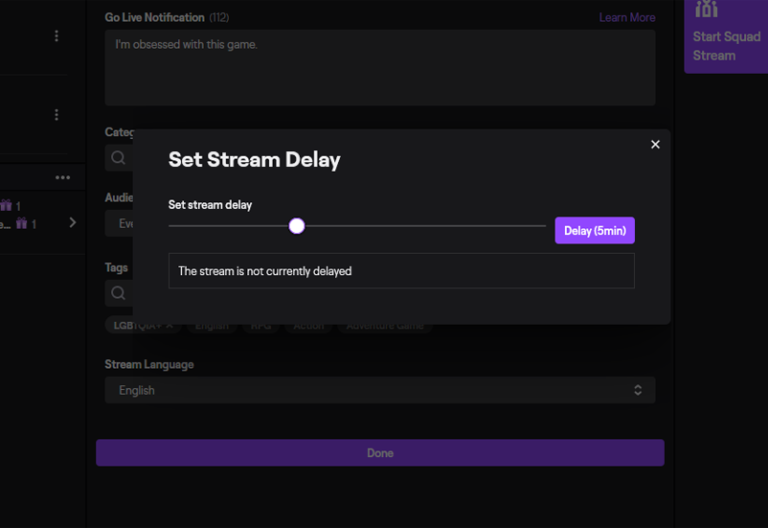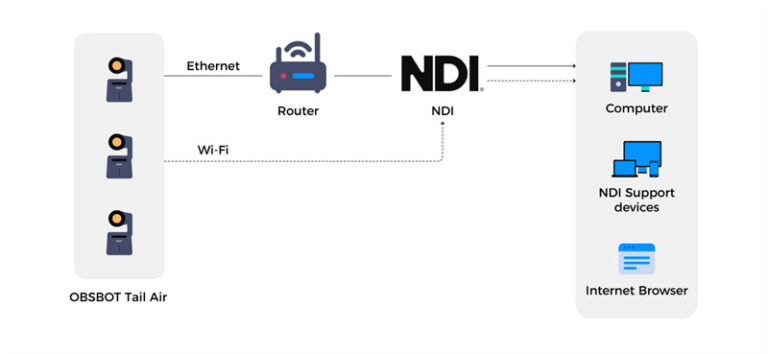How Does Onestream Live Work
Onestream Live is a powerful tool for streaming across multiple platforms. It simplifies live streaming, reaching a wider audience effortlessly.
Live streaming has become essential for content creators and businesses. Onestream Live helps you stream to multiple platforms simultaneously, saving time and effort. Whether you’re streaming on Facebook, YouTube, or other social networks, this tool makes it easy. It allows you to schedule your streams and manage them from one place.
This means you can focus more on your content and less on technical details. Curious about how Onestream Live can streamline your streaming process? Let’s dive into the details and see how this tool works, making live streaming easier for everyone.
Introduction To Onestream Live
Live streaming is essential for engaging audiences. Onestream Live is a popular tool for this purpose. It helps you stream videos to multiple platforms. This introduction will explain how Onestream Live works. We will also explore its key features.
What Is Onestream Live?
Onestream Live is a cloud-based live streaming service. It lets you broadcast pre-recorded videos. You can stream to over 40 social media platforms. This includes Facebook, YouTube, and LinkedIn. It’s easy to use. You don’t need any technical skills.
Key Features
Onestream Live offers many features. Here are some key ones:
| Feature | Description |
|---|---|
| Multi-Platform Streaming | Stream to multiple platforms at once. Save time and reach a larger audience. |
| Pre-Recorded Video Streaming | Stream pre-recorded videos live. Schedule them in advance. |
| Cloud Storage | Store your videos in the cloud. Access them from anywhere. |
| Real-Time Analytics | Track your stream’s performance. Get insights in real-time. |
| Customizable Branding | Add your logo and colors. Make your streams unique. |
These features make Onestream Live a powerful tool. It simplifies the streaming process. It helps you connect with your audience easily.
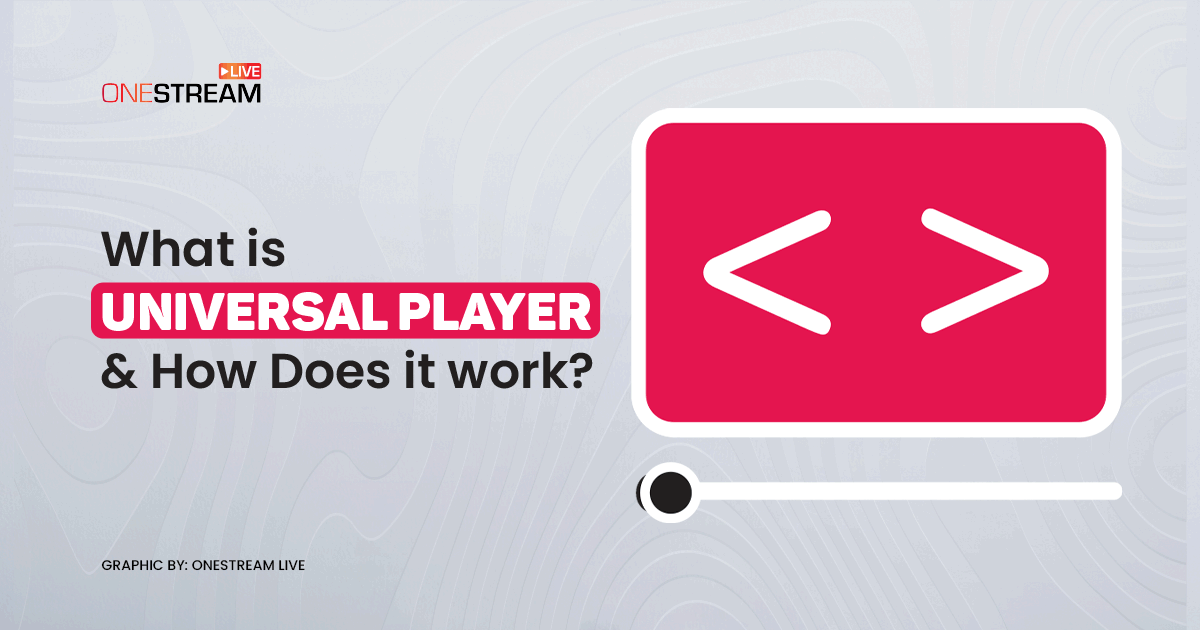
Credit: onestream.live
Setting Up Your Account
Getting started with OneStream Live is straightforward. Follow these steps to set up your account quickly and begin your live streaming journey. From creating your account to choosing the right subscription plan, we’ll cover everything you need to know.
Creating An Account
First, visit the OneStream Live website. Click on the “Sign Up” button to start the registration process. You will be prompted to provide some basic information:
- Email Address: Ensure you use a valid email address.
- Password: Create a strong password for security.
- Name: Enter your full name.
After entering your details, click the “Create Account” button. You will receive a verification email. Open it and click the verification link to activate your account. Once verified, you can log in to OneStream Live using your email and password.
Subscription Plans
OneStream Live offers various subscription plans to suit different needs. Here’s a brief overview:
| Plan | Features | Price |
|---|---|---|
| Free |
|
$0/month |
| Basic |
|
$10/month |
| Professional |
|
$30/month |
Choose a plan that fits your needs. Click the “Subscribe” button on your chosen plan. You will be prompted to enter your payment details. Once payment is confirmed, your subscription will be active, and you can start enjoying the features.
Navigating The Dashboard
Understanding how to navigate the Onestream Live dashboard is essential for an efficient streaming experience. The dashboard is designed to be user-friendly, even for beginners. This section will guide you through the main interface and the key features available on the dashboard.
Main Interface
Upon logging into Onestream Live, the main interface greets you. The layout is clean, with all tools easily accessible. Here’s what you will see:
- Navigation Bar: Located on the left, it includes links to all major sections.
- Main Screen: The central area displays your current screen, active streams, and settings.
- Status Indicators: At the top, you’ll find notifications, account details, and support options.
Dashboard Features
The dashboard is packed with features to streamline your streaming experience. Here’s a breakdown:
| Feature | Description |
|---|---|
| Schedule Stream | Plan and schedule your streams in advance. |
| Manage Streams | View, edit, or delete your upcoming and past streams. |
| Analytics | Track viewer statistics and stream performance. |
| Settings | Customize your streaming preferences and account settings. |
| Support | Access help and support resources. |
Each feature is designed to make your streaming experience smoother. Scheduling a stream is simple. Just click on Schedule Stream, select your date and time, and fill in the details. Managing your streams is equally straightforward. You can view all your streams, make changes, or remove them if needed.
Analytics provide valuable insights. See how many viewers you had, where they were watching from, and how long they stayed. This data helps improve your future streams. The Settings section allows you to tweak your account and stream settings to your liking. And if you run into any issues, the Support section is there to help.

Credit: www.youtube.com
Scheduling A Stream
Scheduling a stream with Onestream Live is a simple process. It allows you to plan your broadcasts in advance. This gives you more control and flexibility. Let’s dive into the steps of scheduling a stream.
Choosing A Date And Time
First, choose a date and time for your stream. This is crucial to reach your audience when they are most active. Consider the time zones of your viewers. Use analytics to determine the best time to go live.
Uploading Pre-recorded Videos
Next, upload your pre-recorded videos. Onestream Live supports various formats. Ensure your video is of high quality. This will keep your audience engaged. Once uploaded, you can schedule it to stream at your chosen time.
Live Streaming Options
OneStream Live offers various live streaming options to cater to different needs. You can stream to multiple social media platforms or use custom RTMP settings. This flexibility ensures you reach your audience on their preferred platform. Let’s explore these options in detail.
Connecting To Social Media Platforms
OneStream Live lets you stream directly to popular social media platforms. These include Facebook, YouTube, and LinkedIn. You can easily connect your accounts to OneStream Live. The process is straightforward. Just log in to your social media account through OneStream Live. Then, start streaming your content live.
This option makes it easy to reach your followers. You can engage with them in real-time. The integrated chat feature allows interaction during the stream. This keeps your audience engaged and connected.
Custom Rtmp Settings
For more control, OneStream Live offers custom RTMP settings. RTMP stands for Real-Time Messaging Protocol. This option is perfect for advanced users. You can stream to any platform that supports RTMP. First, you need the RTMP URL and stream key from your chosen platform.
Enter these details into OneStream Live. You can then start streaming to your custom platform. This flexibility allows you to reach niche audiences. It also ensures your content is available wherever your audience is.
Engaging With Your Audience
Engaging with your audience is crucial for a successful live stream. OneStream Live offers tools that make interaction easy and fun. These tools help you connect with your viewers in real-time. This connection keeps your audience interested and coming back for more.
Live Chat Features
Live chat allows your viewers to send messages during the stream. This feature makes your stream interactive. You can respond to comments and questions instantly. This real-time interaction builds a strong bond with your audience. It feels like a two-way conversation. Live chat also helps you gauge viewer reactions and adjust your content on the fly.
Q&a Sessions
Q&A sessions let you answer your audience’s questions directly. This makes your stream more informative and engaging. You can schedule these sessions at specific times during your live stream. This gives your viewers something to look forward to. It also shows that you value their input. Answering questions live adds a personal touch to your content. It helps build trust and loyalty among your audience.
Analyzing Stream Performance
Analyzing stream performance is vital for improving your live broadcasts. Understanding how your audience interacts with your streams can lead to better engagement. Onestream Live provides tools to analyze your stream’s performance. This helps you make data-driven decisions.
Viewing Analytics
Onestream Live offers a detailed analytics dashboard. You can see viewer count, watch time, and engagement. These metrics help you understand your audience’s behavior. It’s easy to access this data in real-time. This allows you to adjust your content promptly.
You can also track where your viewers are coming from. This includes geographic locations and devices used. Knowing this helps you tailor your content. It ensures your streams reach the right audience effectively.
Interpreting Data
Interpreting data from your stream can seem complex. Onestream Live simplifies this process. The platform breaks down the data into easy-to-understand graphs and charts. These visual aids help you grasp key insights quickly.
Look at viewer retention to see how long people stay. High retention indicates engaging content. Low retention suggests you need to make changes. Check the peak viewership times. These are moments when most people are watching. Use this information to schedule future streams.
Also, pay attention to interaction metrics. Likes, comments, and shares show audience engagement. High interaction means your content resonates well. Use these insights to improve your streaming strategy.
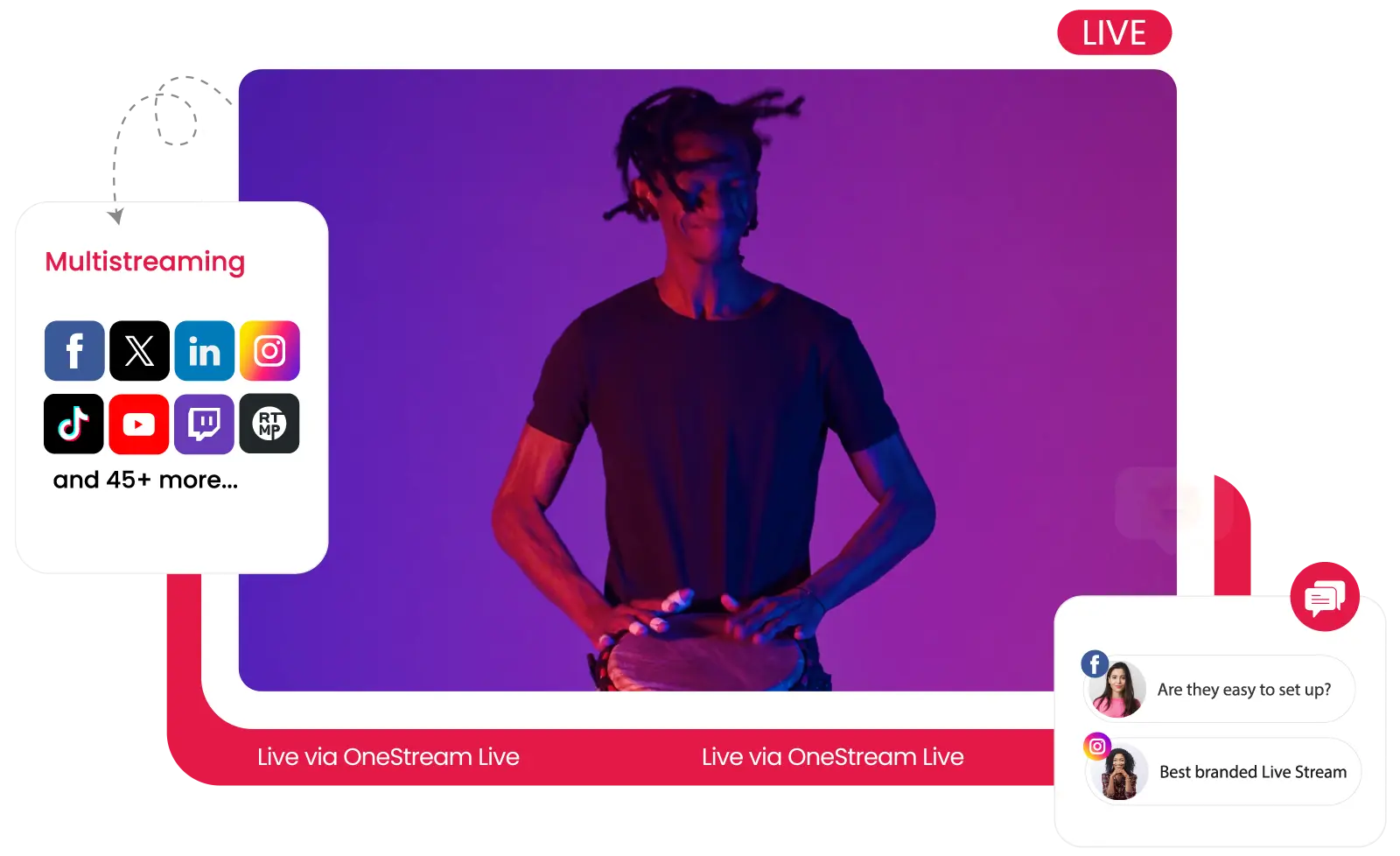
Credit: onestream.live
Tips And Best Practices
OneStream Live is an excellent tool for broadcasting live and pre-recorded videos to multiple platforms simultaneously. To make the most of OneStream Live, there are several tips and best practices you should follow. These guidelines can help enhance your stream quality and increase audience engagement, ensuring a successful streaming experience.
Enhancing Stream Quality
To keep your audience engaged, it’s crucial to maintain high stream quality. Here are some tips:
- Stable Internet Connection: Ensure your internet connection is fast and reliable. A minimum upload speed of 5 Mbps is recommended.
- High-Quality Equipment: Use a good camera and microphone. This ensures clear video and audio.
- Resolution and Bitrate: Set your resolution to at least 720p. Keep the bitrate between 2,500 and 4,000 kbps.
- Lighting: Proper lighting is essential. Natural light or softbox lights work best.
- Test Before Streaming: Always run a test stream. This helps identify and fix issues before going live.
Increasing Audience Engagement
Engaging your audience is key to a successful stream. Here are some best practices to consider:
- Interactive Content: Incorporate Q&A sessions, polls, or live chats. This makes viewers feel involved.
- Engage Regularly: Respond to comments and questions during the stream. This keeps the conversation going.
- Personalize Your Streams: Use your audience’s names when responding. Personal touches can make viewers feel special.
- Promote Your Stream: Share your stream schedule on social media. This helps in gathering an audience beforehand.
- Consistent Schedule: Stream at regular intervals. Consistency helps in building a loyal viewer base.
Following these tips can significantly enhance your streaming experience on OneStream Live. Prioritize stream quality and audience engagement to keep your viewers coming back for more.
Frequently Asked Questions
What Is Onestream Live?
OneStream Live is a streaming platform that allows you to broadcast pre-recorded videos as live streams. It supports multiple platforms and offers seamless integration.
How To Use Onestream Live?
To use OneStream Live, upload your pre-recorded video, schedule the stream, and select your platforms. It automatically broadcasts your video.
Can Onestream Live Stream To Multiple Platforms?
Yes, OneStream Live can stream to multiple platforms simultaneously. It supports Facebook, YouTube, LinkedIn, and many other streaming services.
Is Onestream Live User-friendly?
Yes, OneStream Live is designed to be user-friendly. Its intuitive interface makes scheduling and managing live streams simple for users.
Conclusion
Onestream Live simplifies streaming for everyone. It offers easy scheduling and broadcasting. Users can stream on multiple platforms at once. The interface is user-friendly, making it accessible to all. With Onestream Live, streaming becomes effortless. Start your live streaming journey today.
Enjoy seamless, professional broadcasts every time. This tool makes live streaming easy and fun. Try it out and see the difference.